Sign in to follow this
Followers
0
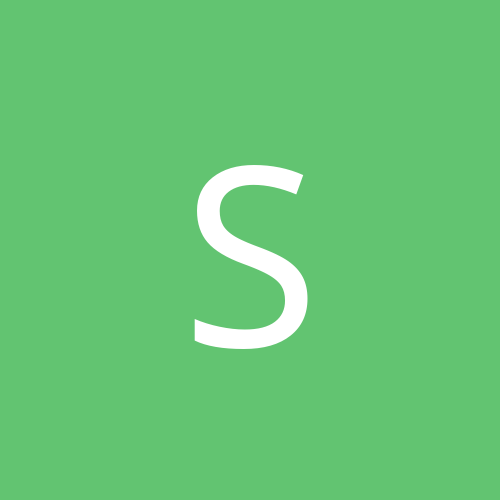
hi im all new to linux i want my D-link DWL-650+ wireless card to work
By
skimo, in Linux Networking
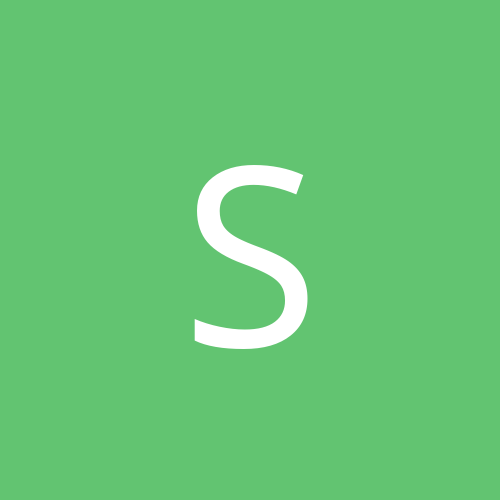
By
skimo, in Linux Networking