
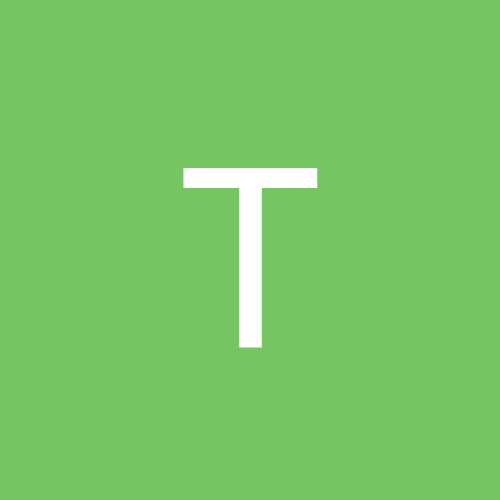
TheDragon
Members-
Content count
33 -
Joined
-
Last visited
Never
Community Reputation
0 NeutralAbout TheDragon
-
Rank
newbie
-
It's not the drive letter showing up, or else I would be able to run the drive letter; its not assigned one by windows. I could easily get windows to assign it a drive letter, but unfortunatley the option is greyed out in disk manager, like some unknown linux partition or something. But the thing is, I formatted it with XP and wrote inside it with XP, but upon reboot its recognized and not assigned a drive letter. I will look around in tweakXP tho and see if it has any helpful options.
-
Ack, I have the exact same problem! I have 3 partions, 3 primary; one is linux, one is the boot windows FAT32, and another is a FAT32 with storage space on it. ALl of these partitions are recognized in disk management, but it will not let me give a letter to the storage partition! When I format it with fat32, I can use it and write to it, but when I restart its there but without a drive letter. Right clicking on it in disk management only presents the options "format" and "delete". Blast!
-
Hey hey I'm running WinXP 2600. Just recently noticed that I've been a bit low on disk space, actually 4 days ago I noticed this. I ran a search on my hard drive for large files (>10MB) and found a few things worth deleting, but most noticibly a log file in the following path: c:\windows\system32\logfiles\wmi\trace.log It was taking up 1.3GB of memory, and growing. I couldn't delete it so I thought I might be able to restart and then delete it, as if some service was on an infinite loop and wouldn't stop writing to this file. I restarted and the file was modified about 10 seconds before I could run the folder, which means its accessed and written to on startup. It then began to grow... 30Mb, 50, upward, and it will not stop until all of my disk space is gone. I'm not sure what this file is or what it's used for, but I've let my system run for days and weeks and I've never had disk space problems, which means this log file was created recently (past 4 days) or whatever is writing to it just started having an error where it writes to the file forever in the past 4 days. I've opened it in word (notepad crashes, too big of a file) and in word its garbage characters throughout, and they're not the same character but different characters like the program using this file is constantly recording _something_, of which I know not of. I cannot locate the service that is using this file, I've shut down all processes etc. that I can and are not critical, but I still cannot delete it because something else has it open for writing. It grows about a meg every 2-4 seconds, and its very annoying. Everytime I restart it gets reset back to 19 or so megs, I'm sure it starts at 0MB but then grows since startup. Has anyone had a similar problem, or can anyone recomend a strategy or something, or a service I should shut down or disable? This thing is eating my disk space I can't leave the comp on for extended periods of time! ack. I would appreciate any and all help.
-
Ok, I've completley solved my problem in a rather obscure way: Let this be a reference to anyone who has the same problem. Anyway, theres a registry key that has some bearing on how windows looks at or uses your CDrom drive, installed by windows' IMAPI or perhaps by something from adaptec. Either way, the two keys I'm speaking of are not needed and were what was hindering my cdroms from being detected. Many people suggested this next step, so I took it. I first went into the registry: HKEY_LOCAL_MACHINE\SYSTEM\CurrentControlSet\Control\Class\{4D36E965-E325-11CE-BFC1-08002BE10318} At the above key there were upper and lower filter keys. I deleted those, and rebooted, and as suggest by a few forums, it worked. My CDroms were detected and fully operational; no problems. BUT, windows was still asking me to setup the device I mentioned in my previous post, the "%imapi_settings10_devdesc%" device. Well I let it autofind drivers for the device, and this time when it asked for the XP CD, I had a functional CDrom drive and put it in, and the wizard read the file it needed off of the CD and actually installed fully. So now the mysterious "%imapi_settings10_devdesc%" device and the cdrom detection problem are solved, in one foul swoop =) Hope this helps anyone out there with a similar problem, it sure would have helped me! The registry key thing is a bit odd, but it was put there by some CDrom program(s) and can mess up your windows detection (only if you're having problems that is).
-
I'm having some serious problems. Ever since a few days ago, my CDrom drives have become unrecognized in windows. Apparently their drivers cannot start because they are corrupted. I have two CDrom drives, a philips CDRW804 drive and a samsung 8x DVD drive. I've had them working in XP for a few months, in beta and in final, and have never had problems with either. I've traced the problem down to a corrupted, generic windows IMAPI driver, called IMAPI.sys. I'm not sure what IMAPI is or does, or how its associated with my CDroms. I found this by removing the cd rom drives from the hardware manager (they were not working, had yellow exclamation points next to them) and did an auto detect hardware check to reinstall them as the help files say, etc. Windows picks up both drives fine, as it always has, but upon installing it installs driver for what I guess is the new basic windows XP cdrom layer, which is listed as "%imapi_settings10_devdesc%". Whenever I try and add either CDrom, it starts installing drivers for the above. The installation of the above fails, because it asks for an imapi.sys file from the windows XP installation CDrom, which I cannot use because neither of my CDroms work. The imapi.sys file is also located in c:\windows\system32\drivers, but when I select that as the file it needs the installation of the imapi_settings10_devdesc device fails, and in turn the installation of the cdrom fails. After that failure, the CDrom is listed in hardware devices but it has an exclamation by it again, listed with the same error as before: "Windows cannot load the device driver for this hardware. The driver may be corrupted or missing. (Code 39)" It's like it cannot start the drivers for the CDroms, which it has, without the imapi driver, which seems to be corrupted. I've seen a few people with this problem, who ascribe it to Adaptec ezcdcreator and recommend removing certain registry keys, which did not work for me. I've had these CDroms running fine with Adaptec installed in XP before (adaptec did not work at the time) but these CDroms stopped working before I went to windows upgrade and got the new easy cd creator 5 update, so I don't think that did anything. Neither of my CDroms have specific windows drivers, because they are nativley supported and have been for quite awhile. If they have drivers on their install discs (I don't think I have a CD for either) then thats worthless as well because I cannot access the cdroms in windows, and I really hope its not neccessary to boot into dos with a boot disk and copy a driver to my hard drive. I would prefer to download them but neither manufacturer offers a specific windows driver for their CDroms. Also, both drives work in the bios etc., and they power on fine - windows recognizes them, but cannot start their drivers so they're unusable. They don't appear as drives in 'my computer'. If anyone has seen this before, please fill me in on a solution - I think its a newer problem, windows XP native, so thats why it may be elusive; I've searched for solutions far and wide and have found nothing specific, so if someone can offer some advice I'd be glad to take it. Thanks. -Phil Crosby
-
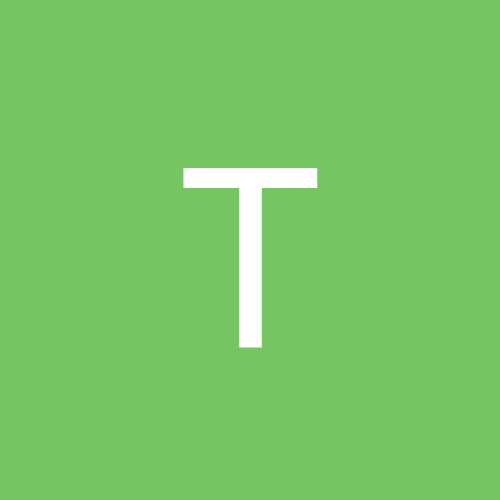
Horribly slow file menus / start menu
TheDragon replied to TheDragon's topic in Customization & Tweaking
No idea but it is a great annoyance methinks. -
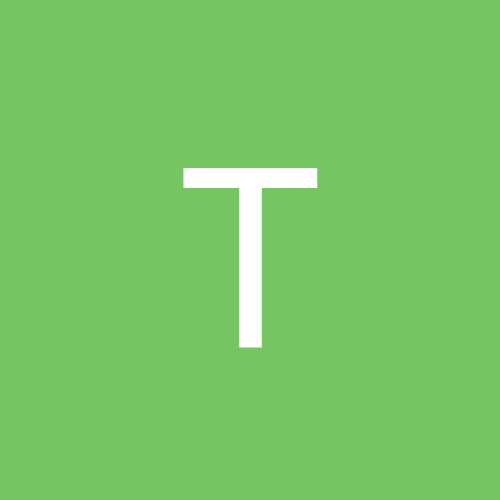
Horribly slow file menus / start menu
TheDragon replied to TheDragon's topic in Customization & Tweaking
I'm running 21.85. When I had 21.81 I think the problem was eliminated then as well, but I cannot recall... try them all until one works =( -
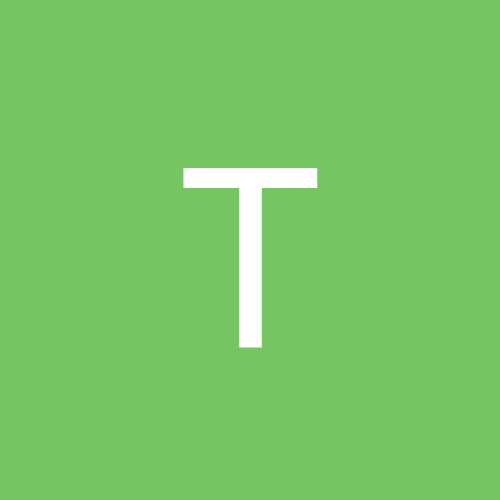
Horribly slow file menus / start menu
TheDragon replied to TheDragon's topic in Customization & Tweaking
I am a Geforce 2 Pro owner, and yes I would attribute the solution to new Detonator drivers. The new XP set fixed a few small things, and I think one of them was the handling of the menus. No more slowdowns =) -
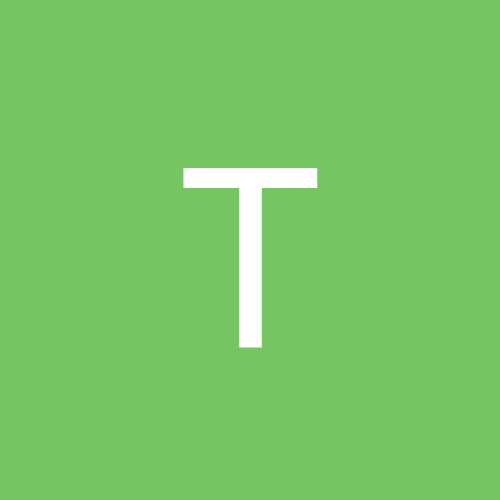
Horribly slow file menus / start menu
TheDragon replied to TheDragon's topic in Customization & Tweaking
Effects button doesn't work. "Also, I thought it might be because the menu "fades" in and it wasn't loading it very well, and I tried to bring up the window that deals with "effects" in display properties, but upon clicking on it, nothing happens (no dialogue box, no response, nothing)." -
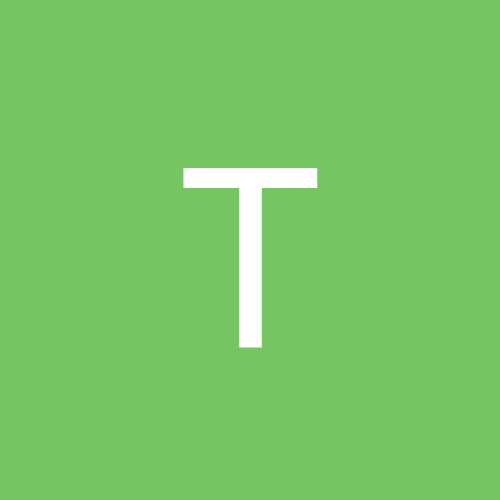
Horribly slow file menus / start menu
TheDragon replied to TheDragon's topic in Customization & Tweaking
Thanks for all who posted on the subject. I tried a few things, since I wasn't really sure of the source of the problem I couldn't fix anything, but I twiddled around with tweakXP and am using a different shell/graphic type thing for my taskbar (desktopX) and the menus seem to work fine now. Not sure what the solution to the problem was, but it was a very annoying problem and I'm seeing a few people have this, so it would be nice if MS did some investigating (since it affects their whole OS and all menus). Thanks for all who helped, God bless. -
Hey hey I've run into a bit of a problem. I'm running Windows XP 2600 with a fast computer (256MB Ram, 266 FSB 1.2 Athlon) and it seems that all of my File menus on ANY application (any menus that are accesed with ALT, etc) are VERy, very slow. As in, I click on a menu and it takes a full second to print the contents of that menu onto the screen. No processing, the menu fades in very chopily and then finally displays its contents. Then, moving the cursor around on the menu is very slow as well, which is odd, because the menu is rolled out, why should would moving a cursor over an menu item be slow? Anyway, it happens in every single application, and the start menu. The start menu takes a full second or 2 to open (the programs portion of it) and then when I move my cursor over the start menu items, it skips around like its out of ram or something. Also, I thought it might be because the menu "fades" in and it wasn't loading it very well, and I tried to bring up the window that deals with "effects" in display properties, but upon clicking on it, nothing happens (no dialogue box, no response, nothing). Also, I wouldn't think this was the issue because even when I've clicked on the menu once, if I move my cursor off of it and back onto it, it takes just as long to load. I have no idea why my computer is doing this, but its very annoying and has been going on for some time now. I run WinXP 2600 on another networked computer, and it is MUCH slower (hardware wise) with 128MB of ram and it displays/accesses menus just fine. Perhaps I have my memory cache or memory management set to something it shouldn't be, and thats causing the slowdown, but I do not know what kind of setting could result in ONLY the menus (NOTHING else) being very slow. I can drag windows and masked applications around the screen, with transparencies, without encountering a "hiccup" which would result from lack of ram or slow ram. If anyone has any info or suggestions, I would be greatful, as I'm eager to look into it and fix this problem.
-
It was the ghetto etherfast PCI card. Now it works fine with a lot of switching around etc; definatley odd.
-
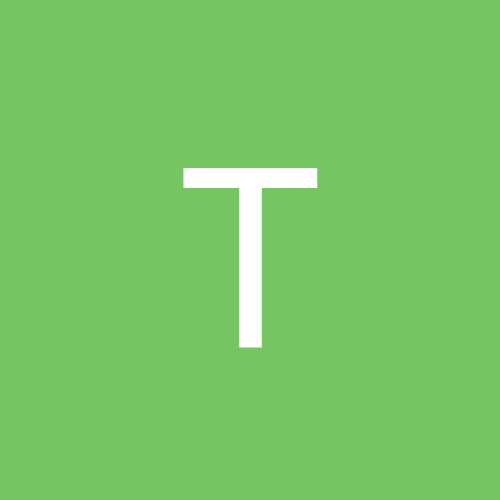
I hate the green start button ..... help me change it
TheDragon replied to waddy's topic in Customization & Tweaking
Hmm.. Very disturbing. -
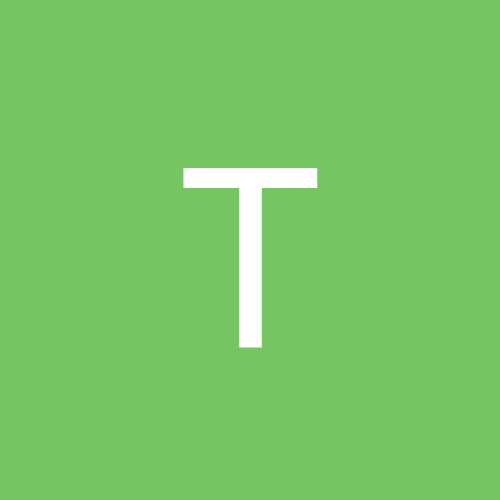
I hate the green start button ..... help me change it
TheDragon replied to waddy's topic in Customization & Tweaking
I see no place in Desktop Architect to change the color or graphic of the start button. Could you be more detailed as to how you change it? -
AHhhhhhhhhhhhh!! Problem solved!! Well, I'm still having trouble with packet lossage, but this was the problem with the cable reportedly being disconnected. Andyfair suggested that I had my cards set to auto-detect speed (which I did, WinXP sets them up as such). Anyway, he said that perhaps since both cards 10/100, and since they come from different manufacturers, that they might be having trouble agreeing on a speed. Well, I set one of them to 10mbs and the other one I suppose "autodetected" that speed and the network works! They see eachother! Finally =D Thanks for all of those that helped in this problem. But, I have another question to those experienced in networking (as I am not). I seem to be experiencing major packet lossage with this network that I now have set up now. The computers can see eachother, and I can share files, but the browsing of the other computer's files takes like 25 seconds to list the contents of a folder (is it supposed to take that long?) Here is a ping report, pinging 1 comp to antoher (server to the client, actually). Pinging 192.168.0.18 with 32 bytes of data: Request timed out. Reply from 192.168.0.18: bytes=32 time<1ms TTL=128 Reply from 192.168.0.18: bytes=32 time<1ms TTL=128 Request timed out. Request timed out. Request timed out. Request timed out. Request timed out. Request timed out. Reply from 192.168.0.18: bytes=32 time<1ms TTL=128 Request timed out. Reply from 192.168.0.18: bytes=32 time<1ms TTL=128 Request timed out. Reply from 192.168.0.18: bytes=32 time<1ms TTL=128 Request timed out. Request timed out. Reply from 192.168.0.18: bytes=32 time<1ms TTL=128 Ping statistics for 192.168.0.18: Packets: Sent = 17, Received = 6, Lost = 11 (64% loss) As you can see, when the ping actually goes through, the time is very fast, but I'm losing over 1/2 of them! That's not cool for muliplayer gaming =( I know the IP should be the next increment of what my network is (my server is ~.1 and my client should be ~.2, but XP set the IP as ~.18). I would appreciate any light on the situation, as you guys were very very helpful during the last problem ;-)