
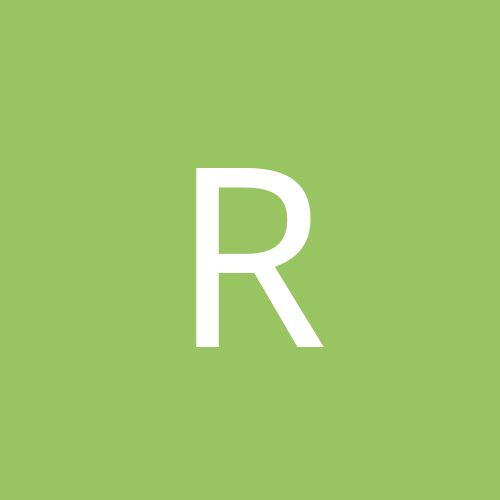
Roderigo
Members-
Content count
9 -
Joined
-
Last visited
Never
Community Reputation
0 NeutralAbout Roderigo
-
Rank
stranger
-
Quote: i'll have to check that list.... anything special to view that xml file? Just unhide system files and edit. Alien's method works just as well BTW. It's just a matter of personal preference and how you choose to deal with Windows File Protection in this instance.
-
Cool. You're Welcome.
-
Which method are you using? There is the free lite version that TGTSoft offers as an alternative to XpStyle. Then there is the other way of replacing the default uxtheme.dll with a hacked version. In this method you exclude the file from Xp's protected file list by editing the filelist.xml in the Windows>system32>Restore folder. That way when you replace it Xp ignores the fact that it's not original. I have only ever used the second method, although I haven't installed the SP1 beta yet, as it is just that...a beta.
-
Sorry it didn't work, but it was worth a try. It's a bit odd that those files would even be considered as 'needed'. So much so that they just won't go away.
-
There is an exclusion file for WFP that you can list files and/or directories in to keep WFP from replacing files at startup. It's located in C:\WINDOWS\system32\Restore. The file name is filelist.xml. In order to modify you will need to first goto Tools Folder Options>View and uncheck 'Hide protected operating system files'. Then in the properties of the file uncheck 'read only'. Edit the file with notepad. So for exmple, or in your case. Your default filelist.xml would look like this: <PCHealthProtect> <VERSION>1.0</VERSION> <DEFTYPE>E</DEFTYPE> <FILES> <Exclude> <REC>%windir%\system.ini</REC> <REC>%windir%\tasks\desktop.ini</REC> <REC>%windir%\win.ini</REC> <REC>*:\AUTOEXEC.BAT</REC> <REC>*:\CONFIG.MSI</REC> <REC>*:\CONFIG.SYS</REC> </Exclude> <Include> <REC>c:\placeholder\ph.dll</REC> </Include> </FILES> <DIRECTORIES> <Exclude> <REC>%cookies%</REC> <REC>%favorites%</REC> <REC>%History%</REC> <REC>%internetcache%</REC> <REC>%nethood%</REC> <REC>%personaldocuments%</REC> <REC>%ProgramFiles%\WindowsUpdate</REC> ---------------------------------------------------- Your changes would make it look like this: <PCHealthProtect> <VERSION>1.0</VERSION> <DEFTYPE>E</DEFTYPE> <FILES> <Exclude> <REC>%windir%\system.ini</REC> <REC>%windir%\tasks\desktop.ini</REC> <REC>%windir%\win.ini</REC> <REC>*:\AUTOEXEC.BAT</REC> <REC>*:\CONFIG.MSI</REC> <REC>*:\CONFIG.SYS</REC> </Exclude> <Include> <REC>c:\placeholder\ph.dll</REC> </Include> </FILES> <DIRECTORIES> <Exclude> <REC>%windir%\Help\tours\</REC> <---your custom line here. <REC>%cookies%</REC> <REC>%favorites%</REC> <REC>%History%</REC> <REC>%internetcache%</REC> <REC>%nethood%</REC> <REC>%personaldocuments%</REC> <REC>%ProgramFiles%\WindowsUpdate</REC> --------------------------------------------------------------- It has to go in that section as you are trying to exclude a directory and not just a single file. Don't forget the <REC></REC> tags on each line you add. Now just save your changes, re-check read only in the file properties and you should be able to delete the stuff in C:\WINDOWS\Help\tours\ without Windows replacing the files at next boot. I haven't used this file to keep WFP from restoring anything except uxtheme.dll(so I can use 3rd party visual styles)so I can't tell you how Windows might react if you get crazy with tons of additions in there. The best thing about doing it this way is that it's not permanent and leaves WFP enabled for the things you want to remain protected. Hope this helps.
-
The Dungeon Siege site has a list of known issues here. The one you probably need to look at is: Low Framerates - Turning off "vsync" can help improve frames per second. Users should check their owner's manual for how to do this for their specific card. Usually, this is accomplished in the advanced display properties, available from the Control Panel. Alternatively, this can be done by creating a shortcut to the Dungeon Siege .exe and placing "vsync=false" (no quotes) in the command line.
-
This problem has been around since IE5. Try clearing the cache(emtpy temp inet files). Close out all IE windows then go back to the site you wanted to save the .jpg from. See if that works.
-
Which drivers are you using for the voodoo 5 in Xp? There are lots of different driver sets for the V5 listed here check them out. Or you could try WickedGL and see if those help. Good luck.
-
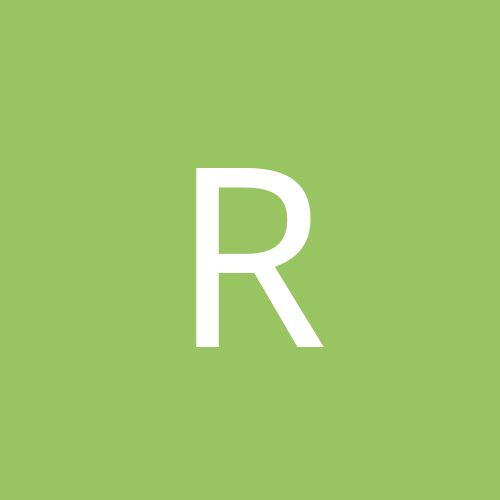
Linux partition not visible from Windows 2000 Explorer
Roderigo replied to PsychoSword's topic in Software
Linux uses a totally different file system called ext2fs or Second Extended Files System. It is nothing like Fat32. You won't be able to manipulate files on a linux partition from windows 2000 except in a read-only fashion using programs like Explore2fs. So whoever told you that Linux of any kind used a Fat32 filesystem did not do their reading.