
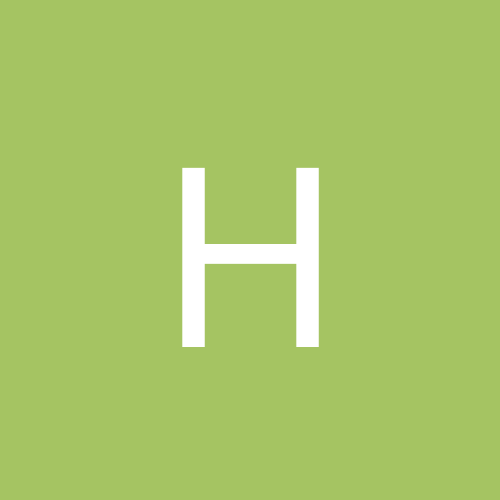
Handssolow
Members-
Content count
4 -
Joined
-
Last visited
Never
Community Reputation
0 NeutralAbout Handssolow
-
Rank
stranger
-
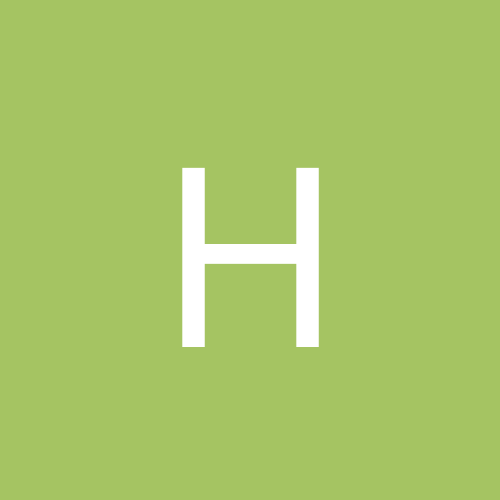
Updating of wpa.dbl file in XP Pro OEM version
Handssolow posted a topic in Customization & Tweaking
I'm a bit mystified by the functioning of the wpa.dbl file. There lots of information on the web about how XP creates a snap-shot of your hardware and if you change too many hardware components you have to call MS to reactivate your copy of Windows. You can download xpinfo.exe to check your PC and it reports the critical items of hardware that have been changed. Change too much, particulary the network card and you need to call MS. It is possible to backup this file if you want to reinstall XP on the same PC without needing to reactivate. There's a suggestion that with the full versions of XP after 120 days the wpa.dbl slate is wiped clean and you can install some new hardware without calling MS. It's not so clear what happens with the two OEM types(OEM preinstalled or OEM bundled with some hardware) and whether you can change any of the hardware in this way after 120 days. Mine was bundled with a piece of hardware. I've been following my wpa.dbl file Properties over the past few months and it looked like every 60 days there was a modification despite no hardware changes, though my file reports a modification dated today for no apparent reason. It's just over 120 days since I had to replace some faulty memory and somewhat less since I Ghosted my HD. I haven't yet recovered the votes for my memory or HD according to wpa.dbl(using xpinfo.exe). Questions. Is there any way that I will be able to further change by PC's hardware with my OEM version, will wpa.dbl never be reset with my copy of OEM XP Pro? Am I stuffed? Has anyone changed their motherboard and reinstalled their OEM XP. -
Using Norton Ghost to clone HD to HD and effects on wpa.dbl Sorry about repeating therip's original posting in error, I had hoped that the moderator would have deleted my repeat posting. I want to add that my XPpro system is legit but when I've had to replace bad memory and the HD's SMART reports on boot "imminent failure back up your data etc", you hope that the tools out there will give solutions and not more problems. I've just repeated the clone again this time from floppies using Ghost 2003. First booting with a downloaded DOS W98 boot disc then another floppy with Ghost.exe on it. Eventually I got it to clone. I reversed the drives and it booted from the new Drive C: so I didn't need to change the registry this time. I had to rename the Volume and Serial numbers as they had been transfered in the cloning process. I then got System Restore to work by booting with only the new HD as master and creating a restore point. I then added the second HD as slave and XP's Restore recognised both HDs. Windows records changes to your hardware in the file wpa.dbl and cloning your HD will alter its Volume label and Serial number. If you have already altered some your PC's hardware then cloning and HD switching might trigger a request to phone MSoft to re-activate your copy of XP. http://aumha.org/win5/a/wpa.htm Next time I'll make backup copies of wpa.bdl and perhaps also wpa.bak as suggested. Booting into Safe Mode is required to copy them back. Next I want to change the motherboard!!!
-
Originally posted by Handssolow:
-
Originally posted by therip: Quote: Skippie and others, I had the same problem with Ghost 9.0 and Windows XP, but found a SOLUTION that turned out to be pretty simple (finding the solution was hard, invoking it was easy). Similar to those of you in this post, I Ghosted my existing 30 GB drive to my new 80 GB drive and then cabled the drives to make the 80 GB the master and the 30 GB the slave. It booted up just fine and all the files from the old drive seemed to have correctly copied to the new drive. However, I found that the C: drive is still the 30 GB drive and the D: drive is the 80 GB. Huh? So, I unhooked the 30 GB drive and cabled just the 80 GB drive (setting the jumpers correctly, of course). Now on boot up it hung at the initial Windows blue screen and went no further. I did some exploring on-line and tried fixmbr and fixboot and turning off System Restore. All with no luck. However, from this and other message boards I became convinced that the issue is that the 30 GB drive is "locked" as the C: drive and the 80 GB is locked as the D: drive. Of course, Norton or Windows XP doesn't even talk about this. Now, here is what I found that worked. With the 80 GB as the master and the 30 GB as the slave, I booted into Windows (of course, I am booting into the 30 GB drive). From there I modified the registry by running "regedit" from the command line and traversing to: HKEY_LOCAL_MACHINE -> SYSTEM -> MountedDevices Looked for \DosDevices\C: and \DosDevices\D: I changed these names by right-clicking on the Name, choosing Rename and changing the names as follows: Renamed \DosDevices\C: to \DosDevices\X: (where X is not a disk drive that is in use). Renamed \DosDevices\D: to \DosDevices\C: Renamed \DosDeivces\X: to \DosDevices\D: After booting up, the 80 GB is now correctly the C:\ drive and the 30 GB is the D:\ drive. Just to make sure, I unhooked the 30 GB drive and booted with just the 80 GB drive. It came up with no problems. I am now using the 30 GB drive as my backup. I assume that I will need to do the same funky stuff if I ever need to restore the data from the 30 GB drive. Hope this helps as this has caused me tons of grief this weekend. But, persistence does pay off.