
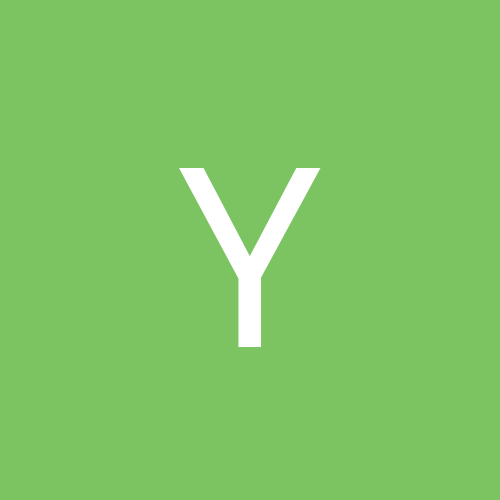
yoippari
Members-
Content count
6 -
Joined
-
Last visited
Never
Community Reputation
0 NeutralAbout yoippari
-
Rank
stranger
-
Ok, I figured out the problem. Geek Squad did it. The shared docs folder was not shared but the sub folders in it were. These are the folders I was messing with and tring to figure out why they weren't keeping up to date. When geek squad came in (the dates match up) they copied those shared folders onto the desktop. Those desktop folders were the ones that were being kept up to date and everyone was assuming that they were just shortcuts to the shared folders. So no the current folders were not the shared ones. The confusing thing was that they had the exact same name so the difference was "all users/desktop/2004 Billings" vs "all users/documents/2004 Billings". I am slowly cleaning up the duplicate files but I need to go through and make sure that all the entries in all the files (problably three dozen .xls files) are included in the version that will be kept. I am blaming this one entirely on geek squad. They also did something where c drive on both computers was made a network drive y: and my documents was made z:. Thanks for putting up with this stupidly confusing problem that was way too simple.
-
Ok, I will try that when I go into work on monday.
-
But it never is saved on computer two, we don't want it on computer two. It stays on computer one. It just needs to be modified from computer two and saved on computer one. In this sense computer one is acting as a file server. These files are stored on computer one, nowhere else.
-
Ok, I guess I just was not clear. Computer one works fine. Computer two (the new one) is the one having problems. Computer one had it's shared docs folder set to read only. Computer two could not modify files in computer one's srared docs folder. Simple fix. The out of date file problem is: Computer one has shared files. Assume file *.xls is modified today and has todays date in it. And yes it is saved. Computer two opens *.xls and the most recent entry is two days old. This has happened multiple times and makes absolutely no sense to me.
-
I looked at the computers since the last post and not being able to save/modify the other's files was a simple fix (shared docs was set to read only) but I haven't found anything about why the documents won't read the same on both computers. It doesn't even seem to be consistant. Today I messed with making a text file and altering it and it worked just fine from all perspectives, but last week the files came across as out of date. It was Geek Squad who set this network up and they did something with network drives for c: and My Docs that makes no sense to me. I guess I will have to take some time and become familiar with exactly what the network drives are set up to do. They don't seem to be using them anyway.
-
At work there are two networked computers. They connect through a wireless router (linksys, but not sure of the model) and are not connected to the internet in any way. When the second computer was added someone would try to access the shared documents folder and everything in it was out of date. Files that had been updated that day would be shown as last modified months before and the dates in the files (mostly excel) would be dated the same as the "last modified" date. Now this was when the second computer was brand new. The problem has persisted and has our office guy (this is a small company if you haven't noticed) going nuts going between his computer and the boss'. Both computers are HP and fairly new (past 6 months), they both have windows XP. I haven't done any testing but I wanted to get this question out there and maybe get an answer (or at least a direction) before I go in to work tomorrow.