
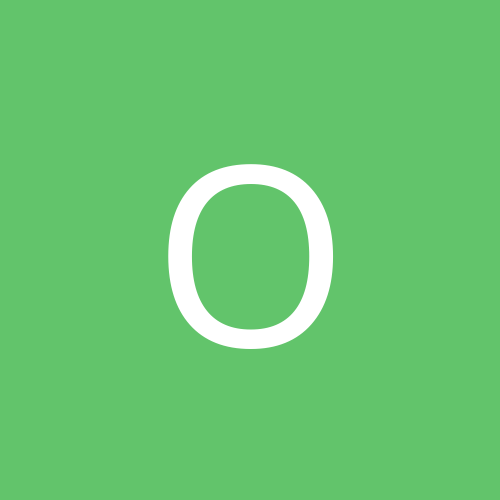
ozyrus
Members-
Content count
4 -
Joined
-
Last visited
Never
Community Reputation
0 NeutralAbout ozyrus
-
Rank
stranger
-
I will assume that you are running Windows XP. I might be wrong here, but here's what I think: The problem is that even if your WINDOWS folders are separate for each installation, your "Documents and Settings" folder is only one. This means that by installing a new windows on that same partition all the files in your "Documents and Settings", "My Documents" and "Program Files" folders were deleted.
-
Have you tried backing up your important data and reinstalling Windows? It usually does the trick for me. (I do this once every 2-3 months)
-
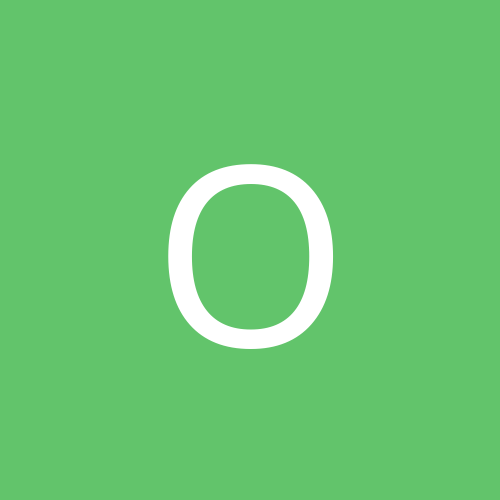
unable to defrag in winxp and mup.sys problem
ozyrus replied to fkeith's topic in Everything New Technology
I don't understand wether your problem is not being able to defrag your hard drive or not being able to boot in safe mode... If you want to defragment your hard drive, you might want to try running a defrag while your power cord is connected. (it might not work while running on battery power) If your computer will not boot at all, I strongly recommend contacting a local business spe[censored]ed in servicing laptops to back up your important data before REINSTALLING windows. -
IRQL_NOT_LESS_OR_EQUAL --> SOLUTION!!! I know you all heard this before, but here it is, for real this time: _______________ THE SOLUTION!!! _______________ Step 1: First of all, you must find out exactly what is causing the problem. You do this by disabling auto rebooting when the BSOD appears. Here's how you do that: 1. Right click "My Computer" and select "Properties" 2. Select the "Advanced" tab 3. Under "Startup and Recovery" click the "Settings" button (the third of the three "Settings" buttons) --> A new window pops up 4. In the window that has just popped up, uncheck (turn off) "Automatically restart" under "System Failure" 5. Do not change any of the other settings unless you know what you are doing!!! 6. Click "Ok" to close the window and then click "Ok" again to close the Properties panel for My Computer. Step 2: 1. Repeat doing whatever it is that seems to cause your computer to strangely reboot 2. When you have finaly succeded, your system will freeze and the Blue Screen Of Death (BSOD) will stay on your screen until you are ready to manually reset the computer (using the reset button on your case) 3. There will be a lot of unintelligible things written on your screen, but somewhere in the lower third of your screen, under "Technical information", you will see the name of the file that causes the crashes. (The name of the file usually looks like this: whatever.sys Examples: NVMCP.SYS; USBPORT.SYS and so on) Write that down. The cause of the crashes is a driver that doesen't seem to get along with Windows XP very well. In other words, a file that is part of the driver for a device installed on your computer is causing the BSOD. Step 3: Identify the device that nasty file is associated to and update the driver for that device (by update, I don't necessarily mean installing a newer driver, but any driver with which your computer will work fine, even if it's a much older version). Here's how you do that: 1. Right click "My Computer" and select "Properties" 2. Select the "Hardware" tab and click the "Device Manager" button --> A new window pops up 3. In the Device Manager, select the device that you think that filename might be pointing to (if you have no clue whatsoever what device the file might be referring to, try random devices. You will most likely find the device that causes the problem in one of the following categories: Display adaptors, Audio devices, USB devices, Network devices) 4. Right click the device and select "Properties" --> A new window pops up 5. In the Properties panel, select the "Driver" tab and click the "Driver Details..." button --> Yet another window pops up 6. In the new window, all the files that make up the driver for that device are shown. If you find the same filename that pops up on the BSOD, you have found the device that is causing you trouble. 7. When you have identified the device whose driver needs up[censored], simply reinstall the driver for that device and try to cause the BSOD. If it doesen't bother you again, your problem is solved. If it pops up again and the same filename is displayed within it, change the driver again and again until the BSOD no longer appears. *8. To update your driver automaticly (it sould work and it's the easiest way, but I don't recommend it), clode the window displaying the driver details and simply click the "Update driver button". The rest of the process is guided by a wizard and it should be easy to follow. I hope that many of your problems can be solved this way. Se ya all around! P.S. The problem initially reported has nothing to do with the jumper settings of your hard drives, the position on the IDE cable. All it has to do with is drivers. --> I am reffering to the IRQL_NOT_LESS_OR_EQUAL problem