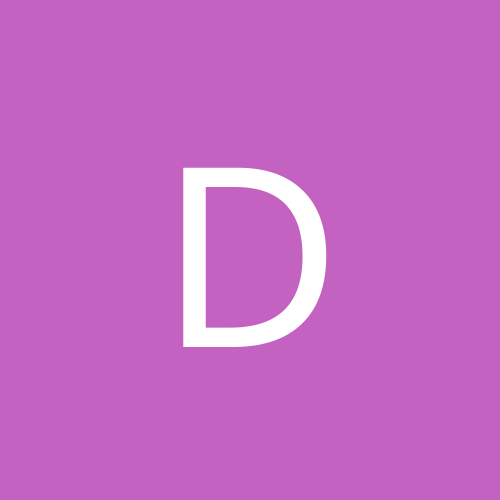Hello,
I'm a newbie to Linux, but have been hacking at computers for a while. This is what I did to get my Fedora Core 4 to play nice with Windows XP. It's not a pretty solution, but I'm tired of playing with it. Let me know if someone finds a nicer way.
NOTE: You will probably want to read this through first, and print it out along with the link provided half way through.
My system: 2 Harddrives, Windows XP installed first.
Physical Master Drive, Partition 1: Windows XP
Physical Slave Drive: Fedora Core 4 (FC4)
Step 0: Start installing Fedora Core 4.
Step 1: GRUB Installation Options
At the top of one of the installation screens, the installer says that GRUB will be put at "/dev/hd*". Check the box that allows you to configure the bootloader options. Hopefully GRUB will also acknowledge on this screen that you have some "other" (Windows) operating system it can boot to. Click NEXT
Step 2: A screen will show up that will allow you to check whether you want GRUB installed as the MBR or something else. Below those options you can select which drive GRUB will recognize as the MBR. Move the drive on which you are installing linux to the top of the list. Hit OK.
NOTE: The idea is to have an MBR on the drive on which you are installing Fedora Core.
Step 3: Go through with the rest of the install. Hit REBOOT when prompted.
Step 4: At the POST hit "delete" or "F2" or whatever you need to do to get into your BIOS. You are going to want to change the boot order so the drive on which you just installed FC4, GRUB and MBR first. Exit and Save your BIOS. Your computer should reboot.
Step 5: GRUB should* popup now, since everything you've just done makes your computer only see the drive with FC4.
Step 6: GRUB will now attempt to boot into whatever you selected as the default OS in the FC4 installation process. You will want to hit anykey to exit this process and get to the GRUB menu.
Step 7: The commands for booting into the Windows OS sometimes don't work. Using the arrow keys, select the menu item that represents the Windows OS (This should be the menu item without "FC4" or "Fedora" in its name). Press the letter "e".
Step 8: If you ONLY see this:
rootnoverify(hd0,0)
chainloader +1
You probably have a problem. Hit the letter "b."
Step 9: Wait for a couple of minutes. If Windows doesn't start booting, restart your computer. If Windows does boot. . .you're DONE.
Step 10: This time, when you get to the GRUB Menu, boot into FC4. You might have 2 "FC4" options to choose from. I find that "Fedora Core-up" is good enough.
Step 11: Once you're at the FC4 login screen login as: "root". Note, you MUST login as "root" in order to have the Administrative rights you will need.
Step 12: Navigate the file system to get to: "/boot/grub/grub.conf". Click the file to open it. You are going to modify the commands it uses to boot Windows.
Step 13: You will see a couple of lines that start with "title:"
Find the "title:" line that corresponds to the commands to boot Windows.
Goto: http://vidalinux.net/wiki/index.php/Grub
For instructions on how to change the GRUB boot commands.
This is what I used:
title: Windows XP
map (hd0) (hd1)
map (hd1) (hd0)
rootnoverify (hd1,0)
makeactive
chainloader +1
Step 14: Save this .conf file.
Step 15: Logout of FC4 and restart your computer.
Step 16: At the GRUB menu, see if you can boot into Windows. If not, select the Windows option and hit "e". Following the instructions at the GRUB link above, you might have to play with adding/editing/deleting certain boot commands.
Step 17: If all of this fails, reboot your computer and get back into your BIOS. Select the drive Windows is installed on to be the first drive to boot. Save and Exit.
Step 18: Another way to go about getting a dual boot FC4 and Windows is to attempt to modify Window's boot.ini file to use the Grub bootloader. I found that this requires using the "mount" command which I do not believe supports NTFS. So, if your windows is installed on NTFS, this method might be doomed from the start.
Goto: http://www.linuxquestions.org/questions/showthread.php?threadid=339219
Member "Lambda_Core" has posted some instructions that I never got to work, but might give those with more energy a good base to work from. You will need to have the FC4 Rescue CD on hand to use his advice.
Just remember, I'm a newbie too. This is just what worked for me. It doesn't require changing Windows boot.ini, which reduces the risk of other newbies not being able to boot back into Windows.
SOME USEFUL WINDOWS BASED TOOLS*:
R-LINUX
LTOOLS
* I couldn't get these to work for me, but apparently they have worked for others.
Good Luck to All!