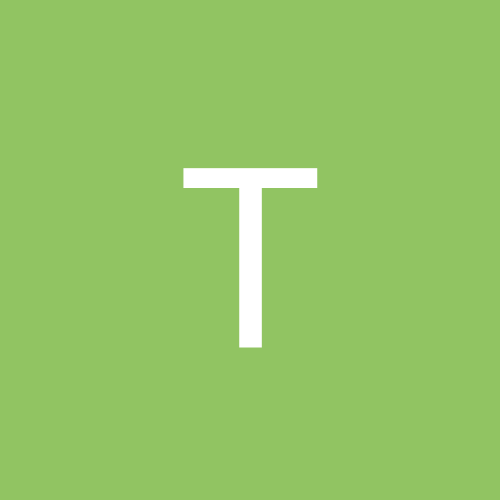RRLedford,
I had the same problem with Ghost 9.0 and Windows XP, but found a SOLUTION that turned out to be pretty simple (finding the solution was hard, invoking it was easy). And you are correct, the problem was because my existing drive was "locked" as the C: drive. However, my solution was a little different and I didn't have to re-ghost and ghost back. Since I couldn't boot into Windows with the new hard drive alone, I never got the "new H/W detected" message so I tried another tack.
For background, like moores39, I Ghosted my existing 30 GB drive to my new 80 GB drive and then cabled the drives to make the 80 GB the master and the 30 GB the slave. It booted up just fine and all the files from the old drive seemed to have correctly copied to the new drive. However, I found that the C: drive is still the 30 GB drive and the D: drive is the 80 GB. Huh? So, I unhooked the 30 GB drive and cabled just the 80 GB drive (setting the jumpers correctly, of course). Now on boot up it hung at the initial Windows blue screen and went no further.
I did some exploring on-line and tried fixmbr and fixboot and turning off System Restore. All with no luck. However, from this and other message boards I became convinced that the issue is that the 30 GB drive is "locked" as the C: drive and the 80 GB is locked as the D: drive. Of course, Norton or Windows XP doesn't even talk about this.
Now, here is what I found that worked. With the 80 GB as the master and the 30 GB as the slave, I booted into Windows (of course, I am booting into the 30 GB drive). From there I modified the registry by running "regedit" from the command line and traversing to:
HKEY_LOCAL_MACHINE -> SYSTEM -> MountedDevices
Looked for \DosDevices\C: and \DosDevices\D:
I changed these names by right-clicking on the Name, choosing Rename and changing the names as follows:
Renamed \DosDevices\C: to \DosDevices\X: (where X is not a disk drive that is in use).
Renamed \DosDevices\D: to \DosDevices\C:
Renamed \DosDeivces\X: to \DosDevices\D:
After booting up, the 80 GB is now correctly the C:\ drive and the 30 GB is the D:\ drive. Just to make sure, I unhooked the 30 GB drive and booted with just the 80 GB drive. It came up with no problems.
I am now using the 30 GB drive as my backup. I assume that I will need to do the same funky stuff if I ever need to restore the data from the 30 GB drive.
Hope this helps as this has caused me tons of grief this weekend. But, persistence does pay off.