
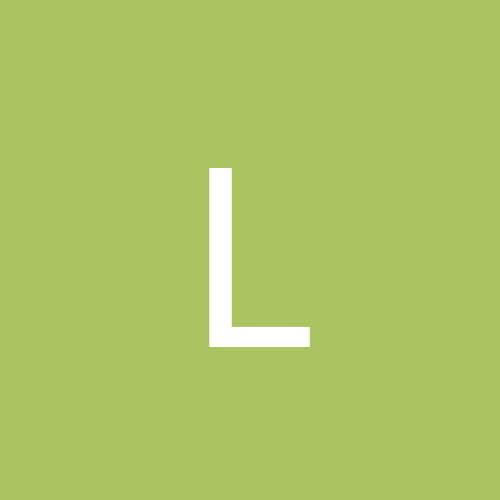
Lotus
-
Content count
286 -
Joined
-
Last visited
Never
Posts posted by Lotus
-
-
See if this site has what your looking for =)
http://www.syncfusion.com/FAQ/WinForms/FAQ_c84c.asp#q1001q
- Lotus
-
I had the same error late last year. I spent countless hours debugging and troubleshooting. I had all the tools to debug, but I couldn't get a lead to a driver for some reason. For me, it ended up being a usb driver issue and only occured when I had my iomega CDRW plugged in. (Which was 99% of the time) Like the previous posters said, it may be hardware related, but I wanted to let you know my experience with that error. Good luck!
-
Head over to Maxtors website and grab there HD diagnostics utility. It will work for most all HD's. You will have to create a floppy with it, then restart with the floppy. You will then be able to go through some extensive testing. Might help you track down a HD problem. Good luck!
-
huh, I get the same as above now. Yesterday I got the x.x.x.151
-
Exactly, go to http://www.lavasoftnews.com and grab the new SE edition. The personal version is free and works extremely well. You could also use Spybot: Search & Destroy. Both work well, but the new Ad-Aware SE is by far superior.
- Lotus
-
Here you go:
66.35.250.151
- Lotus/Scott
-
UO has been running great for me on 2k. I DID have to update my SB drivers first. I hope you get your problem resolved.
- Scott
[Edited by Lotus on 2004-08-09 09:22:01]
-
Sounds like the uninstaller missed the startup entry in your registry. That entry is usually here:
HKEY_CURRENT_USER\Software\Microsoft\Windows\CurrentVersion\Run
if for some reason it is not listed there, try here:
HKEY_LOCAL_MACHINE\Software\Microsoft\Windows\CurrentVersion\Run
That should take care of that message for you.
Good Luck!
- Lotus
-
He all, a lady I work with has been receiving blank e-mails for the last wek or so. She uses IncrediMail (Latest Version) and has no filters active. When first approached, I thought it might be blocking html based e-mails, but in sending her a plain text e-mail as a test, I discovered ALL her incoming e-mails are blank. There are subject lines on them however. I am going to do a search for spyware/adware in a few minutes, but I wanted to see if anyone has heard of such a problem before.
Btw, I did a full system scan with Norton AV 2004 Pro and it came up with nothing. I did a few google searches, but most say the cause is the e-mail client blocking html mail, which is not the case here.
Thanks
-
Quite
-
Do you by any chance have the "fast write" option enabled for your video card? That option tends to make some systems very unstable. Aside from that, Alec's post above will lead you in the right direction. Keep us updated on your progress.
-
That article was a good read jmmijo...makes sense.
Here is the microsoft KB article regarding partition limits.
- Lotus
-
Hi Dekks,
NT supports up to 4 gigs of physical ram, 2 gigs of virtual memory, and iirc, hard drive limit is 7.8 gig for the system partition and 16 exabytes on other partitions if using the NTFS file system. CPU's I'm not sure of.
- Lotus
[Edited by Lotus on 2004-06-09 17:21:41]
-
I now use Nero 6, but I did use Nero 5 and iirc, I could make bootable cd's. Keep us updated on your progress.
- Lotus
-
Have you checked out DosFreaks slipstream guide? He wrote a nice guide that is easy to follow if you take your time. I'm not sure if this is what your looking for or not, but take a peek anyway =)
http://www.ntcompatible.com/thread21978-1.html
Take a look at making your CDR bootable.
I made a nice bootable Win2k SP4 cd using his guide, worked like a charm. Hope it helps. Just take your time!
- Lotus
-
Did the computer come with software/os installed? Or did you get it and install stuff yourself? Also what extra hardware do you have in it or hooked up to it?
Need to get a little more info.
- Lotus
-
Originally posted by admiraladz:
Quote:the following value in the .SIF file used by Setup is
corrupted or missing:
Value 0 on the line in section [sourceDisksFiles]
with key "SP2.cab."
Setup cannot continue. To quit Setup, press F3.
Hello Adz,
Well, your problem sounds very familiar. iirc, it is related to the extract.exe version. Let me do a quick search, I remember this being brought up before.
Here it is:
http://www.ntcompatible.com/thread21976-1.html
Take a look!
- Lotus
-
Originally posted by algam86:
Quote:Every time I normally log on Windows XP, my computer freezes in about 6 minutes. How do I stop it from freezing? It started before I got the internet, and I don't use any disks, so I didn't think it was a virus, and it works fine in safe mode, so how do I fix it?Hi Algam86, your problem could be one of many things. You said it started before you even got the internet, so the first thing I would suggest is checking your device manager while in safe mode for duplicate entries. A lady I work with had a very similar problem which turned out to be duplicate hard drive controllers installed. Removed the suspicious one, and the system hasn't frozen up in over a week. Sounds like you have a conflict somewhere. You could also check System Information under "start>program files>aplications>system tools>system information" for conflicts.
By the way, does the freeze "always" happen at the same time? If so, maybe check the registry to see what is starting up when your computer starts. Always make a registry backup before editing. You can do this by typing "regedit" from the run menu to open the registry editor, then under the registry menu (top left), select export, and check "all" branches from the save window. Then just choose a place to save your backup and give it a name. There are two popular areas in which programs start from. The first is:
HKEY_CURRENT_USER\Software\Microsoft\Windows\CurrentVersion\Run
And the second is:
HKEY_LOCAL_MACHINE\SOFTWARE\Microsoft\Windows\CurrentVersion\Run
Try removing one thing at a time, and seeing if your problem goes away after restarting. You can restore the registry by double clicking your backup you made or by "Importing" the registry from the same menu you backup up from.
(Another place to check is the startup folder under program files) - Just drag the program you want out of the folder onto your desktop.
I hope you get your problem resolved.
- Lotus
-
Have you tried booting into safe mode and checking your device manager for duplicate entries within your display adapters? If you do not have any dupes, perhaps uninstall your display adapter and reboot. Install the latest drivers when prompted in normal mode.
If that doesn't help, you could always try thesystem restore feature. XP makes a system backup everyday after 12:00am. Just choose a date when your system was working in good order. I would probably wait and see what other say before doing the system restore. Good luck
- Lotus
-
Hey APK, check your PM. I may be able to help.
- Lotus
-
I found PerfectDisk works really well. It does a great defrag.
See what you think: http://www.perfectdisk.com/
-
Here's what a search in Symantec's KB turned up:
When attempting to enable Auto-Protect through the NAV System Status screen, you see the following Internet Explorer Script Error:
An error has occurred in the script on this page
Line: 887
Char: 5
Error: Unspecified
Code: 0
URL: res://C:\PROGRA~1\NORTON~1\NAVUI.dll/navstats.htm
If you try to enable Auto-Protect from the NAV Options, then you see the following Internet Explorer Script Error:
An error has occurred in the script on this page
Line: 29
Char: 5
Error: Unspecified
Code: 0
URL: res://C:\PROGRA~1\NORTON~1\NAVOPTS.DLL
Solution:
There is more than one cause for this problem. To fix the problem, try the solutions in the order listed. If the first solution does not fix the problem, then continue on to the next solution until the problem is fixed.
1. Update to the latest version of the Symantec Event drivers (Symevent).
2. If you have a Linksys wireless network, then check for a utility called "Instant Wireless Utility."
3. If you have Windows XP, then make sure that you are logged on as Administrator and that the NAV Auto-Protect service appears in the list of services.
4. Reinstall or upgrade Internet Explorer.
5. Uninstall all Symantec products that use the virus definitions.
The details of these steps follow:
1. Update to the latest version of the Symantec Event drivers (Symevent)
The Symevent drivers are the low-level drivers used by all Symantec products. Up[censored] to the latest version of the Symantec Event drivers (Symevent) should fix the problem. To update to the latest Symevent files, follow the instructions in the document How to update the Symevent files.
2. If you have a Linksys wireless network then check for a utility called "Instant Wireless Utility"
If the Instant Wireless Utility is installed, then stop the program from loading on startup. Disabling this utility will not affect how the wireless network functions since the utilities only job is to monitor the connection. Consult your Linksys documentation or contact technical support for information on how to stop the utility from loading on startup.
3. If you have Windows XP, then make sure that you are logged on as Administrator and that the NAV Auto-Protect service appears in the list of services
Verify that you are logged on with local Administrator rights. If you are, then follow these steps to ensure that the Auto-Protect service appears in the list of services and is started. If the Auto-Protect service does not appear in the list, then follow these steps to register the service. If the Auto-Protect service is disabled, then unregister and re-register the service.
1. Follow the instructions for your operating system:
* Windows 2000: Click Start, point to Programs, point to Administrative tools, and then click Services.
* Windows XP:
1. Click Start, and then right-click My Computer.
2. Click Manage.
3. Double-click Services and Application, and then click Services.
2. Locate Norton AntiVirus Auto-Protect Service in the Name column.
If the Auto-Protect service is not listed in Services:
1. Exit all open programs.
2. Click Start, and then click Run. The Run dialog box appears.
3. Type the following, and then press Enter:
"C:\Program Files\Norton AntiVirus\Navapsvc.exe" /service
Note: This is the default location for NAV when it is installed as a stand-alone product. If NAV is part of Norton SystemWorks (NSW), then substitute the program path "C:\Program Files\Norton SystemWorks\Norton AntiVirus\Navapsvc.exe."
4. Close the Services program.
5. Open NAV.
6. Click Options, and then click Auto-Protect.
7. In the right screen, click Enable Auto-Protect, and then click OK.
8. Close NAV, and then restart the computer.
Verify that Norton AntiVirus Auto-Protect is now listed in Services. If it reads Manual under Startup Type, then follow the steps in the next section to change the Startup Type to Automatic.
If the Auto-Protect service is listed in Services, but disabled:
1. Right-click the Norton AntiVirus Auto-Protect Service entry, and then click Properties.
2. Change the Startup type entry to Automatic.
3. Click Apply, and then click OK.
4. Close the Services utility, and then restart the computer.
If the Auto-Protect service is listed in Services, and is started:
1. Right-click the Norton AntiVirus Auto-Protect Service entry, and then click Stop.
2. Right-click the Norton AntiVirus Auto-Protect Service entry again and click Start.
3. Click Apply, and then click OK.
4. Close the Services utility.
If these suggestions do not fix the problem, then you can try unregistering and then re-registering the NAV Auto-Protect service:
To unregister and then re-register the NAV Auto-Protect service:
1. Exit all open programs.
2. Click Start, and then click Run. The Run dialog box appears.
3. Type the following, and then press Enter:
"C:\Program Files\Norton AntiVirus\Navapsvc.exe" /unregserver
Note: This is the default location for NAV when it is installed as a stand-alone product. If NAV is part of Norton SystemWorks (NSW), then substitute the program path "C:\Program Files\Norton SystemWorks\Norton AntiVirus\Navapsvc.exe."
4. Click Start, and then click Run. The Run dialog box appears.
5. Type the following, and then press Enter:
"C:\Program Files\Norton AntiVirus\Navapsvc.exe" /service
Note: This is the default location for NAV when it is installed as a stand-alone product. If NAV is part of Norton SystemWorks (NSW), then substitute the program path "C:\Program Files\Norton SystemWorks\Norton AntiVirus\Navapsvc.exe."
6. Right-click the Norton AntiVirus Auto-Protect Service entry, and then click Properties.
7. Change the Startup type entry to Automatic.
8. Click Apply, and then click OK.
9. Close the Services program.
10. Open NAV.
11. Click Options, and then click Auto-Protect.
12. In the right screen, click Enable Auto-Protect (Recommended) and Start Auto-Protect when Windows starts up, and then click OK.
13. Restart the computer. If this does not fix the problem, then continue on to the next section.
4. Reinstall or upgrade Internet Explorer
We have seen cases where upgrading to or reinstalling Internet Explorer (IE) 6.0 has fixed the problem.
To repair IE 6.0:
* For Windows 98/Me:
1. Click Start, point to Settings, and then click Control Panel.
2. Click Add/Remove programs.
3. Click Internet Explorer 6.0, and then click Add/Remove or Change/Remove.
4. Choose Repair Internet Explorer, and then click OK.
* For Windows NT/2000:
1. Click Start, point to Settings, point to Control Panel, and then click Add/Remove programs.
2. Click Internet Explorer 6.0, and then click Add/Remove or Change/Remove.
3. Choose Repair Internet Explorer, and then click OK.
To redownload or upgrade to IE 6.0:
If repairing IE 6.0 does not work, or you have an earlier version of IE, then download IE 6.0 from the following Internet address:
http://www.microsoft.com/windows/ie/downloads/critical/ie6sp1/default.asp
If this does not fix the problem, then continue on to the next section.
5. Uninstall all of the Symantec programs that use the virus definitions
Do the following tasks in the order given:
1. Uninstall all of the Symantec programs that use the virus definitions.
2. Delete the \VirusDefs folder.
3. Reinstall the Symantec programs.
4. Run LiveUpdate.
The details for each of the previous steps follow.
Uninstall all of the Symantec programs that use the virus definitions
Use the Add/Remove Programs applet in the Windows Control Panel to uninstall all of the Symantec programs that use the \VirusDefs folder. These include the following:
* Norton Internet Security
* Norton SystemWorks
* Norton AntiVirus
* Symantec AntiVirus for Palm OS
* pcAnywhere
Delete the \VirusDefs folder
The \VirusDefs folder may be removed by uninstalling the programs that uses it. However, not all versions of the uninstaller do this. If the \VirusDefs folder exists after uninstalling all of the Symantec programs that use it and restarting the computer, then you must delete it manually. The default location is:
C:\Program Files\Common Files\Symantec Shared\VirusDefs
Windows 95/98/NT/2000:
1. Click Start, point to Find or Search, and then click Files or Folders.
2. Verify that "Look in" is set to (C:) and that "Include subfolders" is checked.
3. In the "Named" or "Search for" box, type virusdefs and then press Enter.
4. The results pane will display the \VirusDefs folder if it exists. It will look similar to the following:
5. Right-click the \VirusDefs folder, and then click Delete. Click Yes to confirm the deletion.
Windows XP:
1. Click Start, and then click Search.
2. Click All files and folders.
3. In the "All or part of the file name" box, type:
virusdefs
4. Verify that "Look in" is set to "Local Hard Drives" or to (C:).
5. Click "More advanced options."
6. Check "Search system files and folders."
7. Check "Search subfolders"
8. Click Search.
9. The results pane will display the \VirusDefs folder if it exists. It will look similar to the following:
10. Right-click the \VirusDefs folder, and then click Delete. Click Yes to confirm the deletion.
Reinstall the Symantec programs and Run LiveUpdate
1. Restart the computer.
2. Reinstall the programs that you previously uninstalled. Restart the computer after each installation if you are prompted to do so.
3. Run LiveUpdate, and accept all virus definition and program updates. Restart the computer if prompted.
4. Keep running LiveUpdate until there are no more updates available.
Note: Because virus definitions for computers that run Windows are updated frequently, it is important to update them as soon as you install the Symantec programs. If for any reason you cannot run LiveUpdate, the definitions are also available as a download directly from the Symantec Security Response Web site at http://securityresponse.symantec.com/avcenter/download.html. For instructions, read the document How to update virus definition files using the Intelligent Updater.
This should give you a place to start. Good luck!
- Lotus
-
Is todays release date still accurate? I'm looking forward to seeing the improved product!
-
Originally posted by christianb:
Quote:First off, while Lotus was trying to helpful DLL hell has absolutely nothing to do with firewalls or a lack thereof. I wouldn't recommend installing a firewall unless you want to add additional complexity, instabability, and reduce the over all performance of your system.
You are absolutely correct christianb, a firewall has nothing to do with DLL hell. KLEShreen stated he was having problems, did a restore, then 3 days later the error popped up again. If it ran ok for 3 days, then went "bad", it sounds like it could be exploit related. Someone hitting a weakness in his OS. Todays internet is full of exploiters. I can't imagine not having a firewall today.
KLEShreen, I hope you get it figured out one way or another. Good luck my friend. Keep us updated.
- Lotus
Small Ping Program or Batch file needed.
in Everything New Technology
Posted
I would recommend you check out APKs ping program. It runs silently in the background and does everything you would need it to do.
If you want to try it, send me an e-mail at lotus4669@adelphia.net and I will send it to you.
- Lotus