
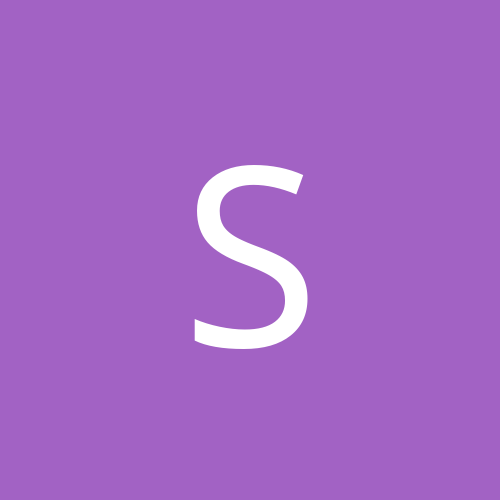
Sweevo
-
Content count
30 -
Joined
-
Last visited
Never
Posts posted by Sweevo
-
-
No problem
Simply copy the existing Junk Email Rule and amend it, so that the last line will read: and stop processing more rules
Make sure that you disable the original junk email rule and then make the new junk email rule the first rule to be applied.
Sweevo
-
Is that just with Windows XP EddiE314? or are you against Symantec software on all versions of Windows?
My past experience is that if you have a low spec PC then you'll really notice the speed decrease when you install a lot of the Symantec software (Antivirus, Norton Utilities, Internet Security) but faster machines hardly notice the difference.
And given the competition I'd rather stick with Syamntec everytime - they're reliable and Symantec provide excellent support in my experience (although I'm sure there are dozens of people out there who would argue against that one!)
I guess at the end of the day it's down to personal preference...
-
I've been using Norton AntiVirus 2001 on XP RC1 for the last week with no problems, I followed the instructions from Xeons Windows XP Centre at http://winxp.descrypt.com
Here's a copy of them:
Running Norton programs in Windows XP
This fix is only valid on a clean install of Windows XP. First, make sure there is no Norton software on your system. You will also have to get rid of any traces of Norton or Symantec in the registry, program files, and any other places Norton files may be.
After you have done this restart your computer and make sure you login to an account with Administrative privileges. Now, here are the steps:
1. Go to the command prompt and run this:
"echo blah > %systemroot%\system32\symevent.sys"
You won't see any output. All this does is create a dummy file so you can get the sevinst.exe file to upgrade a copy of symevent that isn't really there, and this making Norton install cleanly the first time.
2. Download this file and run it - sevinst.exe
3. Restart your computer. It is very important you restart here.
4. You can now install Norton AntiVirus, Utilities, SystemWorks 2001.
This will only work on a system that had no traces of Norton software on it before these steps were applied. This fix does work, if it doesn't work for you, you must be doing something wrong.
Note: Any drive utility that worked in Windows 2000 will not work in Windows XP because the NTFS file system is now at version 5.1 which Norton does not support.
You'll still get the warning about it not being compatible, but it worked fine for me
-
I've been using PcAnywhere 10 for the last couple of weeks with no problems at all.
Like previous posts have said - If you install it with Host capability then it will replace the Microsoft GINA (the login screen) with the Windows 2000 version.
I've installed in Remote only which means that I can take over screens but I can't put my machine into host mode to have my screen taken over (which is no problem for me as I only use it for dial-in support for work)
So to cut a long story short, use remote only install option if you don't want to stuff up the pretty log-in screen

-
Just as a side note - they work just as well for the Phantom C3...
-
It depends on which version of Excel but if it's Excel 97 or above then you'll get 65,536 rows and 256 columns per worksheet with a maximum of 255 worksheets in a workbook.
If it's an earlier version(e.g. Excel 95) then you'll only get 16,384 rows but the other stats remain unchanged.
-
Hi
I have a Geforce2 GTS made by a little know company called Mentor (you can see the card at this link - http://online.staktrading.com/cgi-bin/stakshop/37017775?cf7inIbL;;288)
The card supports S-Video out.
When I first installed the card under Windows 2000 Pro(SP2) the card performed perfectly and the Nvidia control panel app told me that the card had a Brooktree encoder onboard.
I don't know what has changed, but the encoder line has disappeared from the Nvidia Control Panel app and I can't select my TV from the device selection list.
I'm using the 12.41WHQL NVidia reference drivers, although I've tried the original drivers that came on the installation CD and I've also tried various beta drivers (6.whatever and 14.whatever)
I've tried removing the card (both physically and within windows), cleaning out the Nvidia files and what registry entries I could find and then doing a reinstall, but nothing I do seems to bring back the encoder. I haven't messed with the BIOS, it's still the original.
I've tried using the Nvidia cleaning programs that are floating around on the net, but most aren't written for windows 2k.
I can't remember what I did in between the encoder being there and not being there.
I've also read www.geforcefaq.com cover to cover and can't find anything in there to help.
Can anyone offer any help short of rebuilding my machine (which is obviously my last resort)
Thanks
Sweevo
-
No problem! - Glad it worked
-
Take a look at this thread
http://www.ntcompatible.com/vb/showthread.php?threadid=7342&highlight=soundblaster
(A quick search of this board turned this one up!....)
-
Hi ftmiranda
try this link:
http://fileforum.betanews.com/detail.php3?fid=955610822
I've checked it out and it's still live, so hopefully that will sort out your problem.
-
Yeah - mine's v8 as well - I never tried the wheel with any older version.
-
There isn't a native command (that I know of!) but the Windows 2000 Resource Kit comes with a shutdown.exe utility to do this. but try http://crv.mp3car.com/shutdown.html which has the same sort of utility for free, but I haven't had chance to test it to see if it's Win2k compatible.
-
I've had this one a few times at work.
It's down to user error, what they've probably done is changed the view of the deleted items folder, probably to something like "unread messages"
Check that the following seeting is applied:
View|Curent View is set to "Messages" - if it is then check that there are no filters applied by going to View|Current View|Customise Current View
Obviously make sure that the user has the Deleted Items folder selected when they do this.
Let me know how you go on
-
It seems to be a problem with Windows 2000 and the drivers, and it doesn't seem to make a difference which version of the drivers you use.
Wolf87 is correct that you need to be using the correct version of the drivers to get the overclocking tab at all - but you obviously already have that.
A search around on the net provided me with loads of other people with the same problem as both of us, but no solutions other than "use Powerstrip"
If you find a solution then I'd love to know!
-
They work well for me too - it's worth it just for the AGP slider. My benchmarks are pretty much identical in 3dMark2001 between the 12.41 and 14.20 drivers (but then again I only have an AMD K6-2 500Mhz!)
-
You should find that you don't have to install the drivers from the CD. If you go into your contol panel and select Game Controllers, click Add and select "Microsoft Sidewinder (Auto)" - you should find that it detects your wheel and allows you to configure it.
It doesn't give you the sort of control that the drivers on your CD would have given you but it certainly worked for me.
I've tested it with GP3/Rally Championship 2000 and Colin McRae 2 with no problems
-
What problems are you getting
Which version of the wheel are you using? (USB or Gameport)
What have you tried? Does it work on any other o/s?
I have mine running (the gameport version) with no problems at all, although if you do a search of the boards you'll find plenty of others having problems with the wheel but they seem to be mainly with the USB version
-
Hi SnapperOne
It's worth having a search on Google for Driver_IRQL_Not_Less_or_equal - it turned up loads of stuff when I just went to look, it seems to be a problem with ACPI/PCI/Drivers, have read through, it's quite enlightening
-
I agree - It's pretty much a case of using a sledgehammer to crack a walnut but it does work - I've had to do it a couple of times now without any major headaches. As long as you follow the directions on the Microsoft documentation (which also tell you how to recover a stuffed up change) you can't go too far wrong.
But I do agree that there must be an option somewhere hidden away in the BIOS.
By the way this fix also solves the problem by where some machines processor speeds are detected at half their actual speed (ie 251Mhz instead of 500Mhz) I suffer from this problem on my AMD K6-2 500Mhz. The problem is caused by the ACPI HAL in windows 2000. By downgrading the HAL to a Standard PC it correctly detects the processor as a 500Mhz chip.
The safest way to do this change is if you're doing a fresh install of Windows 2k. As the machine boots from the CD if you hold down F5 as it loads the device drivers (the very first thing it does) You will be able to select your machine type as a Standard PC which solves the problem of having to change the HAL at a later stage.
Just to re-itterate the previous comments though - BE VERY CAREFUL DOING THIS CHANGE - back up any important data prior to making the change.
-
You can force your PC to be a Standard PC rather that an Advanced Configuration and Power Interface (ACPI) PC. rather than go into the nitty gritty in this short space I'll point you to the Microsoft Knowledge base article which explains how to change it. You'll find the article at http://support.microsoft.com/support/kb/articles/Q237/5/56.ASP
You basically want to change the HAL from Advanced Configuration and Power Interface (ACPI) PC to a Standard PC
-
By default Windows 2000 is set to automatically reboot on a system failure instead of showing you the Blue Screen of Death(BSOD).
You can change this behaviour by right clicking on My Computer, Selecting Properties, Clicking on the Advanced Tab, selecting Startup and Recovery. You'll then see a check box for Automaically reboot in the System Failure section. Remove the check and then ok you're way back out.
This doesn't explain why your system is crashing in the first place, but it will stop it rebooting and give you chance to read the BSOD which might point you in the right direction to being able to solve the problem.
-
To alter the settings for the Office clipboard you’ll need to display the Microsoft Office Clipboard in the task pane, to do this select “Office Clipboard” from the Edit menu. Once you’ve done this select “Options” from the Office Clipboard task pane. Then you can set the options you want...
Show Office Clipboard Automatically
Automatically displays the Microsoft Office Clipboard when copying items.
Collect Without Showing Office Clipboard
Automatically copies items to the Office Clipboard without displaying the Office Clipboard.
Show Office Clipboard Icon on Taskbar
Displays the Office Clipboard icon in the status area of the system taskbar when the Office
Clipboard is active.
Show Status Near Taskbar When Copying
Displays the collected item message when copying items to the Office Clipboard.
Hope that helps!
-
Checkout the Codemasters website - the last time I looked they had strange problems with Colin McRae 2 (if that's the version you're playing) and the Microsoft FF Wheel
See if they've done a patch yet to correct it....
-
The Media Library is held in the following database:
C:\Documents and Settings\All Users\Application Data\Microsoft\Media Index\wmplibrary_v_0_12.db
Just make a copy of that file.
Automatic logouts ?
in Software
Posted
Yeah - the simple answer is to set a screensaver to come on after 10 minutes, then tick the "On resume, display Welcome screen" check box (on the screensaver tab) - that will do the trick. It doesn't really log you out - it uses the fast user switching, but if you have a password on your account it serves the same purpose.