
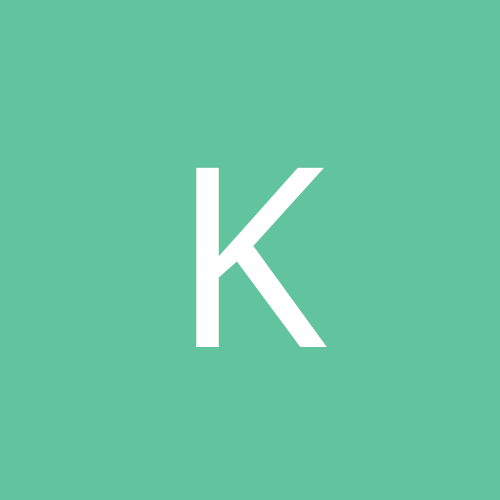
Kain Bloodstone
-
Content count
56 -
Joined
-
Last visited
Posts posted by Kain Bloodstone
-
-
Have you tried replacing the hard drive and doing a clean install on the new hard drive?
If its only letting you do a quick format, its probably something wrong with the hard drive itself...
-
I used to own 7th Guest. Isn't it a DOS game?
I'm just shooting in the dark, I no longer possess this game so I can't be of 'much' help, but if it is a dos game, have you tried using DosBox to run it?
If its not a dos game, have you tried setting the Compatibility to Windows 98/95? <right click on shortcut icon, click properties, then click the compatibility tab, in that window select windows 98 or 95 from the drop down list, click apply, then ok> If your icon does not have a compatibility tab in the properties menu, you can force one to create by deleting the desktop icon, and then making a new one by right clicking and selecting New > shortcut, then pointing to the .exe for the game. When the new icon is created it WILL have a compatibility tab.
Again, maybe this is helpful, maybe not. sorry I couldn't help more.
-
Originally Posted By: danleffKain;
Are all eight ports activated?
Is legacy USB support set to auto?
What do the other settings say?
Yes, yep, and yes.
I actually come here with some good news, for me at least.
After talking to Alienware Tech Support for the last few days, I have managed to resolve my problem.
At this point I'm extremely embarrased to say that the problem on my system at least was caused by a dirty USB Header. Also, my USB Header was not connected all the way on my front usb ports.
The AW tech support guy basically told me 2 things to help fix the problem, 1) update BIOS (which looking back now, I didn't really have to do), and 2) Check USB Headers and see if they are in working shape.
After checking on my headers, I noticed that one of them wasn't securely fastened, so I cleaned em up, fastened them, and crossed my fingers hoping that my USB Ports would work again. The time it took for my system to boot up, launch windows, and start my initial programs (a 30-45 second process) seemed like an eternity. I couldn't wait to plug a usb device in, I finally did, and JOY!
I pluged in a differnt MP3 player then the one I mentioned in this thread, and low and behold, I almost cried when Windows recognized the usb device, installed its drivers, and updated them. Holy cow, my problem is solved. After 7 loooooong months I can use my USB Ports again.
So for those of you who still have the problem, check your USB Headers! Maybe it will work for you.
For those not as tech savy, the USB Headers are the connection slots on your Motherboard that connects the wire from the motherboard to the front end usb ports. Unplug the wire on both sides, blow some canned air into the connectors, clean the pins, fasten the wire back in tightly. Experience joy, hopefully.
Lets just hope that this isn't a temp fix, I sincerely hope I won't have these problems anymore. -
Wow, looks like we have some new people in the post.
Alright, well as promised a while back, I bring forth a new update.
I am still ailed with the same problem, and I finally got around to talking to Alienware Support (i have an alienware area-51 gaming pc).
I ran the whole problem by them, and even directed them to THIS thread. The AW Support guy told me to flash my bios to the most current revision that my motherboard can use (ASUS P4C800-E Deluxe motherboard), I was using REV 1017 by alienware, and I upgraded to 1024.001 Beta from the ASUS site. This did not fix my problem. I was further instructed to check the USB Connector heads on the motherboard, and if that does not fix it, I should replace my motherboard.
Seems like all tech support leads to the same place, replacement of faulty motherboard. That sux.
I have also tried disabling the usb 2.0 drivers in the bios menu, but that did not fix my problem either.
I am pretty much at my wits end on this one. Pleeing to M$ doesn't seem to help, and up to date, nobody has found a definate fix. I'm still looking though. Thanks to everyone who has been adding to this thread, and I hope that help and support keeps coming until we find a cure.
EDIT - I have never been able to find the registry entry that has the "Unknown USB Devices" in it, I have looked in every Vid_XXX folder I can find, but never find the unknown usb device entry...So that fix has not been able to work for me either =/
-
To make life a lot easier on compatibility issues, you can visit www.crucial.com (a computer hardware site), it has a scanner on it that will scan your system and tell you what you have, and then list out products (including RAM) that you can safely put into your PC or Laptop. You can also purchase these items in the same step. Awesome site, and I use it a lot...would recommend it to anyone.
-
Originally Posted By: Borg22another solution ive thought of bu not tried yet, again this wouldn fix your current problem but maybe allow you to use USBs, is if you computer has Printer ports or firewire or PS/2 ports...maybe find a converter/adapter so you can plug you devices into these ports instead?
Yeah, one of my USB Devices is a Logitech Mouse that runs through USB. I happen to have a USB/PS2 Converter (came with the mouse, yippee), all I did was plug the mouse into the converter, then plug that into the PS/2 port for the mouse, and the mouse works that way. But using the USB port directly into the computer does not work.
I kinda figured that upgrading to Vista wouldn't fix the problem. But thanks for the confirmation.
I don't see how adding a new PCI card with usb ports would work, means how it would still be running off the Motherboard which seems to be the cause of the problem. People have reported that replacing the Motherboard is a sure fire fix.
I have another question though, has anyone tried switching from Windows to Linux OS? Perhaps the usb problem is a M$ Windows Software bug??? The way I see it, is if you switch to Linux and your USB ports work again, we can start knocking on M$'s door. -
I would also appreciate some feed back. Because I am still having problems too =/
So I guess that the Vista upgrade didn't work?
-
Greystar, thats AWESOME!!
That worked on a Vista PC though, right?
I can't believe I didn't think of that myself.
I'm currently in the process of moving, but once I get my PC unpacked again, I'm sure gonna give that a try. Hopefully it works on XP PC's too... *crosses fingers*
-
James, funny you should mention that.
The exact same thing already happened to me, and low and behold, the fix you printed was the one I already used to fix it.
I'm glad to know it wasn't just me

-
Ah.
Well then, your stuck on the same boat I am

Join the club...
If for some reason you find a resolution, let us know.
Ive tried many many things to no avail. You can find a complete reference of things others and myself have tried on these 9 pages...
Good luck.
-
My problem is on a Windows XP Machine.
I still can't solve this one.
If your vista update didn't work, try contacting HP, they will probably end up replacing your motherboard. So far that is the only solution for this problem that I have been able to find.
-
Does anybody remember virtual memory?
I know that DOS used to use virtual memory to allocate space for opening and executing applications. You used to be able to tell DOS how much virtual memory you want to allocate for running applications via boot disks. Anyway, could this be the problem?
-
Cormac, eAcceleration's Stop Sign plants spyware on your computer also. It finds all kind of weird threats that other spyware just doesn't find.
Another one of those programs that doesn't like to be uninstalled, don't get sucked in.
-
-
RESOLVED!
I contacted HP Support and explained my problem to them. They replied extremely quick (gotta love HP, #1 in customer support) and told me, based on my information, it is likely the recovery partition is corrupt. They're sending me a Recovery Disc Set!
 Thank you for the help danleff.
Thank you for the help danleff.Just for Zen, heres the reply letter.
Dear Logan,
Thank you for contacting HP Total Care.
>From your e-mail, I understand that you are unable to create recovery
discs on notebook. Let me assist you in this issue.
I would like to inform you that the issue could be due to corrupted
recovery partition on notebook. However, we will send you the recovery
discs for free of cost for future use.
Please complete the information below so we can process your request for
the recovery kit for your notebook:
-
UPDATE:
I ran the HP scan, and it came up with nothing.
I also went ahead and uninstalled the Drive from device manager and let it reinstall.
Still HP Recovery won't burn the discs.
Then, I decided to check the hardware, so I used the Vista File Explorer to burn a test cd (to see if it would work), IT DID! I was able to burn files to the cd using other methods. Only thing left to do now is call HP Support and find out why their program isn't recognizing my OPERATIONAL burner lol.
I'll get back to you when I get something.
Thanks for the help.
-
WHOOPS - THE PRECEDING POST WAS POSTED IN THE WRONG FORUM, IGNORE IT, I APOLOGIZE.
-
UPDATE:
I ran the HP scan, and it came up with nothing.
I'm going to go ahead and uninstall the drive from device manager and see what happens.
-
Device Manager says:
Slimtype DVD A DS8AZH ATA Device
Status: Working Properly
Device Type: DVD/CD-ROM Drives
Location: Location 0 (Channel 1, Target 0, Lun 0)
Driver Tab:
Driver Proider: Microsoft
Driver Date: 6/21/2006
Driver Version: 6.0.6000.16386
Digital Signer: Microsoft Windows
There is not a "?" next to it in device manager, but it makes no reference in device manager that it is a burner either.
I'll go ahead and try the scan thingy and let ya know what I come up with.
Also, I have the registry backup from before I modified the registry.
Reverting will probably come up with loss of ROM drive again. Is it wise to go ahead and revert to the old registry and try starting over again from scratch?
-
Details, details lol...
Sorry, I'm usually pretty good bout this but it slipped me.
Lappy Specs:
HP Pavilion DV2000
AMD Turion 64x2 1.6ghz
2gig RAM (upgraded from 1 gig, had to have the extra gig)
32-Bit Windows Vista Home Premium (with Aero)
Registry Fix that I used:
Method 1: Remove the registry entry
Warning Serious problems might occur if you modify the registry incorrectly by using Registry Editor or by using another method. These problems might require that you reinstall your operating system. Microsoft cannot guarantee that these problems can be solved. Modify the registry at your own risk.
Note If you had installed multiple CD-writing software products on your computer, you need to uninstall the software products before you remove the registry keys.
1. Click Start, and then click Run.
2. In the Open box, type regedit, and then click OK.
3. Locate and then click the following registry subkey:
HKEY_LOCAL_MACHINE/System/CurrentControlSet/Control/Class/{4d36e965-e325-11ce-bfc1-08002be10318}
4. On the File menu, click Export.
5. In the File name box, type savedkey, and then click Save.
6. Click the REG_MULTI_SZ data type UpperFilters, and then click Delete on the Edit menu. When you are prompted to confirm the deletion, click Yes.
Note If this data type is missing, go to Method 2.
7. Click the REG_MULTI_SZ data type LowerFilters, and then click Delete on the Edit menu. When you are prompted to confirm the deletion, click Yes.
8. Quit Registry Editor, and then restart the computer.
Source: http://support.microsoft.com/kb/320553
NOTE: I did not try method 2... I might give it a shot after this post...then again maybe not.
*sigh* No, I didn't check the HP site to see if it was recommended, I assumed M$ would know whats up. That could be stupid on my part means how they still can't fix the USB thingy I have an 8 page thread about, ha.
I'm thinking about trying to remove the cd-rom drive from device manager and letting it re-install. That might hopefully fix this too, but for now, I'll await your reply

EDIT: And For the Record, I would have no problem with reverting back to factory settings except that I can't burn my initial Recovery Discs due to this problem =/
-
Thats definately a weird problem.
The problem we are all having doesn't appear to be a software problem like you might have. When we plug our 'defective' device into ANY other computer, it works fine.
I'm thinking that the source of our problems is a hardware defect in the USB ports...or maybe a bad motherboard, as some seem to have fixed their problem by replacing the motherboard, something I am not willing to do....yet.
I hope you get yours fixed.
While I'm on the subject, has anyone in this thread fixed their problem yet? Or are we all still completely lost?
-
The problem I'm getting happens BEFORE it asks for the discs.
I click on the Create Recovery Disc option in the Advanced Tab, and click next. The very next thing that happens is a pop window; ERROR: The computer you are using does not support the burning of CDs.
I'm not sure if this will have anything to do with the problem, but a few weeks ago, the computer stoped seeing my ROM drive altogether, and I had to use a REG fix to make the computer see it again.
Could anything like that be causing my issue?
Also, will deleting the IDE Controller allow for the cd-rom to reinstall itself?? I don't wanna delete the IDE controller until I'm sure it will auto re-install..
-
I'm trying to use my HP Recovery software to burn a set of factory setting recovery cds. But when I run the utility it tells me that the computer does not support burning of cds.
Everything in the device manager checks out, and the Windows Explorer (my computer) shows that I have a DVD-RW Rom drive, it also supports Lightscribe.
Is it possible to uninstall the IDE Controller to fix this?
Will the IDE Controller auto install again on the reboot?
What should I do?
-
Andy,
The operation you describe is called "Restacking the USB Drives"
Which indeed worked for me once.
But the problem came back again soon after, and restacking the usb's a 2nd time didn't cure it.
Windows Vista Check Disk
in Everything New Technology
Posted
Been awhile since I've been to these boards. But I'm back.
I bought a HP Laptop a little over a year ago, it came equipped with Windows Vista Home Premium.
I actually like Vista, I even have the upgrade to Ultimate which I'll be installing today.
But lately I've been having a strange problem.
Everytime I schedule a Scandisk (Checkdisk), and reboot the computer, the test runs to about 3-5 percent then halts...
I have turn it off via hard boot and then skip the scandisk to get back to windows (skipping the scandisk doesn't always work either, sometimes it won't recognize my 'press any key' option and continues to run the scandisk and freeze, despite my wanting to cancel.
Before all this, Vista was automatically recommending a scan disk on bootup because of a 'Volume Consistency Error', but same thing, it would freeze. I got it to stop checking for Volume Consistency by pressing F8 on bootup and doing a repair on it...the repair DID find and fix some critical bootup errors, which stopped the consistency check... I'm only getting stuck when I schedule my own scandisk now.
Anyway, just wondered if anyone knew what this was all about. In my case the situation is hopefully moot, because as I type this, I'm preparing the laptop for system recovery then update to Ultimate. Gonna start over with it.
Thx