
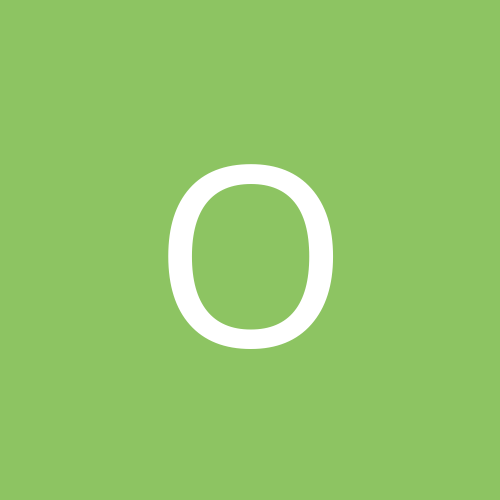
OldSpiceAP
-
Content count
134 -
Joined
-
Last visited
Never
Posts posted by OldSpiceAP
-
-
Compiling software often requires root access. Type
$ su
and log in as root. Then try
$ sh configure
$ make
$ make install
or whatever the compile commands are for Xine player. IF you aren't logged in as root its probabily looking for access to libraries or source codes that aren't avaliable as anyone but the root user.
Good luck!
-
There is no power monitor applet running that I can locate so I don't think that could be the problem. Thanks for the help with the mic though, your solution worked fine. Booting the kernel with apm=no had no effect on the loss of keyboard after unplugging and replugging in the power cord. I don't think it was even enabled to begin with. But still, the problem remains, - opening a Terminal (Konsole, shell, whatever) still doesn't work. Try as I may, I can find no one with the same problem as me either - it seems somewhat unique. Hopefully someone knows what the problem is, because I am about to do a reinstall, which I would rather avoid, because with the exception of that problem, I finally have my system configured the way I want it. Well - thanks for all your help, any more would be greatly appriciated.
-
Alright - in case anyone else needs the help - All Linux Nvidia drivers can be downloaded stright from NVIDIA's site in much the same way as the windows drivers. The instructions on the site are also quite clear - but one thing to remember is you can't have x11 running when you run the driver install program, so you will have to kill x or boot into failsafe mode depending on your linux distro. Another problem thats run into sometimes is that many distro's come with a nvidia driver already on it, but the built-in driver doesn't have 3D acceleration. And often, even after installing the driver from nvidia, it doesn't actually load the driver. This is because its still using the built in driver. The way to fix this is simple. Locate your xf86config file. Its usually found in /etc/X11 - some distro's hace a xf86config and a xf86config-4 file, (in this case edit the -4 file). ANyways - open the file in an editor as root. Locate the line that says something like:
Driver "nv"
and change it to
Driver "nvidia"
Then restart your X11 by logging out and back in again.
If have other problems let me know.
-
Ctrl + Alt + F2 Login works fine. No problem on keyboard input there. In response to the inquiry about the 2.6 kernel install, I did follow the instructions, but had no problems. I had been using the 2.6 kernel for quite some time now without any problems. The problem started after the laptops power was unplugged. It didn't turn off or anything as it was powered by the battery, but one of the quirks is that if you plug the power cord in while its running, the keyboard stops working entirely, though the eraser head mouse and mouse buttons work fine. Also, another new problem is that when the computer starts up the mic is set to full, and being so close to the inbuilt speakers it makes a horrible screaching sound clear until KDE is started. Also, the terminal keyboard input problem is not limited to KDE, it also does it within GNOME, and several others. If I could solve any of these problems (which appeared all within the same week) it would be great.
Thanks in advance for all your help.
-
Hey - this is the first time I have encountered a problem like this. Whenever I try to start any kind of shell or konsole, it opens fine, and menus and such work, but there is no way to type. The text portion remains blank. There is a white square but nothing to indicate its working. This is a recent development, and no hardware has been added. I can boot to init 3 and use the text based interface there, but thats the only way. I'm used to tail-f /var/log/messages to solve problems but since I can't open a console I can't even view that - checking the log doesn't reveal anything anyway however.
Specs:
Yoper Linux - 2.6 Kernel
Compaq Armada 7800
PII 350
256 MB Ram
Linksys WirelessG PCMCIA Card
Colorful sparkly zebra sticker I found while at work one day that I sutck on for some reason that I can't remember but I'm sure it was good.
Any help would be appriciated because I can't compile or really do anything useful now. I'm stuck using the run command to run quick scripts I write.
-
ALright SoulNothing, it seems like one thing you haven't tried is completely blanking your hard disk. You have so many odd partitions and hard drives that its no wonder boot loaders don't know whats going on. I don't know what your system is, but if you have two hard drives, I would simply boot to a dos prompt via a floppy disk and fdisk all the drives, but don't format any of them. Install windows on one partition, and linux on another - keep them seperate and simple. First install windows then linux, and not the other way around because when windows is installed it doesn't give you boot options for a linux boot. The hardware might not even be bad, but you should make sure that your onboard sound is completely disabled, because it could be causing IRQ conflicts within the system, which would explain why moving it to a different slot could have made a difference. The onboard sound might be able to be disabled in the bios, if not then try looking for a jumper on the motherboard to disable it. (Do this before reinstalling any OS.) Let me know how it goes.
-
There is a free open source alternative to using the Driverloader. Its called ndiswrapper. Download the source, unzip,compile and install it. Check the readme it comes with for instructions to be certain, but I believe its :
$ make
$ make install
Then get the windows driver for your card and out it in a folder - I called mine WPC54GDRV. Make sure the .inf file is there. Then simply go to a terminal and type:
$ ndiswrapper -i /pathtodriver/drivername.inf
then type :
$ ndiswrapper -l
you should see output like this:
ndiswrapper
nameofdriver.inf present
From here simply type
$ ifconfig wlan0 up
$ iwconfig wlan0 essid any
$ dhcpcd wlan0&
& dhcpcd wlan0
Now it should be functional - type
$ iwconfig
to confirm settings - use a program like Kwifimanager to monitor signal stregnth and such.
This is sort of thing is sort of obnoxious to type every time you turn your computer on, so activate it on startup with a script.
e-mail me at brantwatson@hotmail.com if you want help with this.
Logitech MX510 drivers
in Everything Linux
Posted
Linux should already have the drivers built in, but you must tell it what mouse you are using. What version of linux are you running (different ones have different setup tools)? That said - it shouldn't be a problem. You might try opening a console (command line interface) and typing
xf86cfg
which brings you to a graphical setup tool for configureing your window system. Select the closest mouse for your model. You ought to be able to just select logitec. After that your mouse should work fine.