
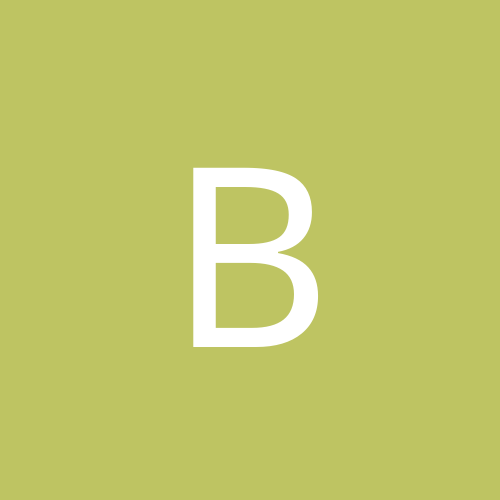
BrentNewland
Members-
Content count
1 -
Joined
-
Last visited
Never
Community Reputation
0 NeutralAbout BrentNewland
-
Rank
stranger
-
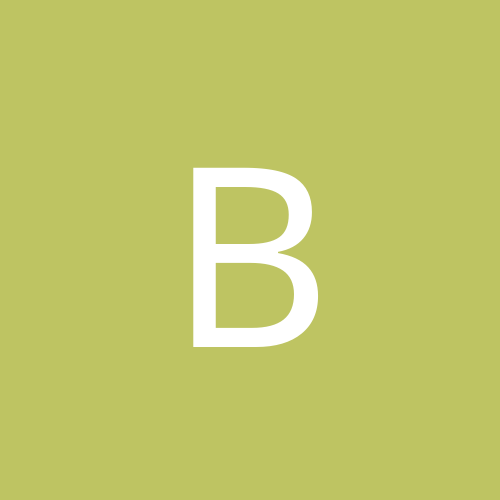
USB Device Not Recognized (Malfunction)
BrentNewland replied to Kain Bloodstone's topic in Everything New Technology
I had another computer I serviced in the past that had this issue and I successfully repaired it, but don't quite recall how. I have another one with the same problem that I'm working on right now (remotely) so as soon as I narrow down the solution I'll post. I'm pretty sure what fixed it for me was resetting all the registry and file permissions in windows. The directions are at http://www.winhelponline.com/blog/reset-the-registry-and-the-file-permissions-in-windows-xp/ (under SubinACL) but you need to add the following two lines to your command script: net localgroup Administrators Local Service /ADD net localgroup Administrators Network Service /ADD Otherwise you could have some strange problems. Right click on the command file you made and see if there is an option to "Run as Administrator" (vista) or "Run as..." (xp). Choose either option; if running XP, click that and in the new window that pops up uncheck the "Protect my computer..." check box. I think the problem is that some part of windows locks the registry to access it and won't let anything else change those keys afterwards; thus, when you want to remove or add a device you can't remove the configuration info in the registry. Other than that, I do recall right clicking on all the USB devices and uninstalling, but also checking the box to delete the driver (which removes files on the PC and deletes registry info) - but that's vista only. I may have also manually gone into the registry to delete all the keys matching my USB device ID's, but not sure if I followed through or if it worked or not. You can also try running Dial-a-Fix, and maybe downloading and installing DriverMax (check bugmenot.com to bypass their annoying registration process). DriverMax will check for updates available for drivers on your computer. And here's a summary of other people's fixes: Quote: In regedt32 go to: HKEY_LOCAL_MACHINE\System\CCS\Enum\USB. Look in each folder labeled Vid_Xxxx. There should be subfolders containing information about one of your USB devices in each. Right click on the Vid_Xxxx folder that contains a folder labeled 'Unknown Device' in it and click Properties. Check Allow Full Control, then right click on the same Vid_Xxxx folder and delete it. Quote: I was going to go into c:/windows/system and delete the usbport.sys Quote: 1)Delete the follwing folders and its contents ( if found) in the : HKEY_LOCAL_MACHINE\SYSTEM\CURRENTCONTROLSET\ENUM\USB\Vid_xxxx Note:You need to set permission to delete the folder Vid_xxxx Right Click on the Vid_xxx and set permission and then do the delete. 2)Go to: HKEY_LOCAL_MACHINE\SYSTEM\CURRENTCONTROLSET\HKEY_LOCAL_MACHINE\SYSTEM\CurrentControlSet\Services Check if there is a key name USB, if its not there then create a new key USB If key found check for any DWORD value name as DisableSelectiveSuspend if found then set its dword value as 1. If not found, then create a new DWORD value and name it: DisableSelectiveSuspend Add the value as 1 to it. 3) Check for any chipset driver/inf update available for your motherboard. If found any, do a update them. To know what motherboard and chipset your system has, go to http://www.cpuid.com/ and download the cpuzid utility. a simple good utility to identilfy the chipset and etc. Using the info you can google for the chipset updates. 4) Restart your computer after all these been done. Restart even if there is no chipset drivers to update. 5) go to Start - Run and type in :"devmgmt.msc"(without quotation)and click OK. Device Manager will pop up. 5) In the Device Manager, scroll down to usb serial bus controller. uninstall everthing you see there. 6) now scroll to system devices ( pls note in the System devices, the names may not be exactly the same as listed below)You will be prompted at certain uninstallation to restart, dont restart, keep uninstalling all those in the system devices. At times while you are uninstalling, u will see some getting installed again. No worries. Here is the folowing to uninstall from the System devices: PCI Bridge SMBus controller Microcode Update Device PCI bus Plug and Play Software Device Enumerator System board 7)Once all these is done, restart you pc. Let the system update and install for hardware found automatically. 8)Once all is done, restart your computer again 9) wait for the system to settle down with all the windows start up process. after a while, plug in your USB device. 10) Windows will detect it perfectly and you wont see the "USB Device Not Recognized".