
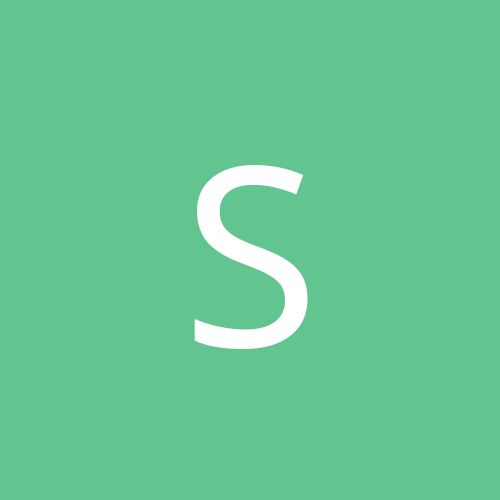
ShadowSystems
Members-
Content count
7 -
Joined
-
Last visited
Never
Community Reputation
0 NeutralAbout ShadowSystems
-
Rank
stranger
-
What kind of performance difference (between XP & 2K) can I expect if I install them on a system such as this: Intel Celeron 1GHz / 512Kb cache 256Megs PC100 SDRAM Intel Integrated Graphics Processor (IGP) Intel Integrated Gigabit LAN RealTek AC'97 Audio 10Gb ATA66 IDE HD I mean, it runs Win98SE slick as a greased pig, but will it run either XP or 2K worth a darn? I ask, because my son wants me to reformat his system with a better OS than 98SE, & I'd like the general consensous from those who might know better than I... (And no, I am NOT buying him a new computer! You want him to have better hardware, YOU buy it for him! hehehe)
-
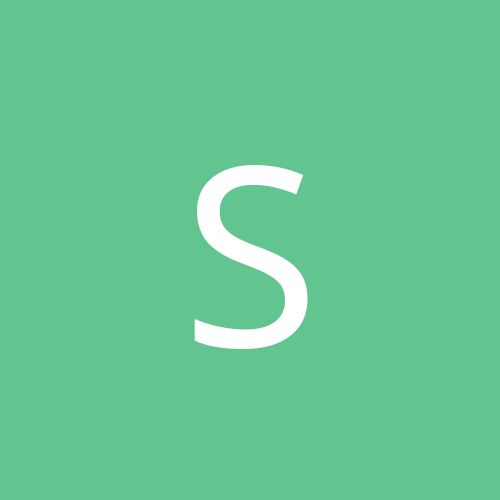
Something of interest to Phoenix/Firebird users: Thunderbird
ShadowSystems replied to ViolentGreen's topic in Everything New Technology
Thunderbird is supposed to be more secure than Outlook / Outlook Express. I don't know if that's true or not, because if you know how to properly secure O/OE (and Windows in general) then there really isn't any worries. Set O/OE to use the Trusted (restrictive) access, not to show HTML (text only), and not to allow execution of attachments. Someone sends me a "screensaver" with an EXE extension? That's nice - I can save it to my HD or ignore it, since OE won't download the attachment until I tell it to. Someone sends a "Web bug" 1 pixel tracker in an HTML formatted email? That's nice - too bad I don't USE HTML email & that web bug never loaded, much less reported back to its master. Someone sends the latest VB virus? (Snickers) Too bad I have ALL scripts (VB, WSH, JS) set to open with Notepad instead. Your virus didn't do anything but display in my clipboard. If it ain't broke, don't fix it. =)P -
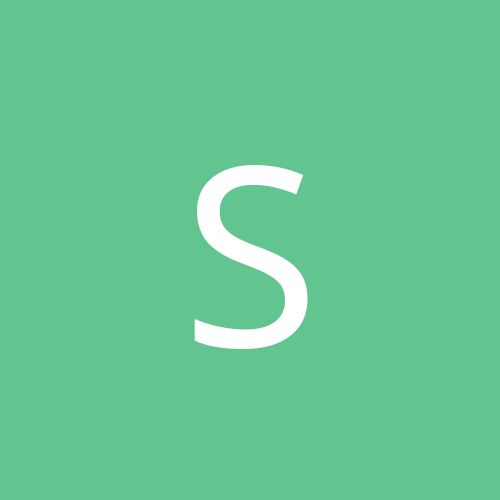
How many processes do you have running?
ShadowSystems replied to Lotus's topic in Everything New Technology
40. Antivirus, Firewall, Spybot (both resident's on), WinAmp, FireFox, File Explorer, & OE are all running, too, so I'm sure that doesn't help things any... But, then again, I've got 2Gigs of PC3200DDR on an AMD 64 3500+ (2.2GHz) ... C+A+D shows a 490Meg commit & *13%* CPU use. I'm not exactly worried. =)P -
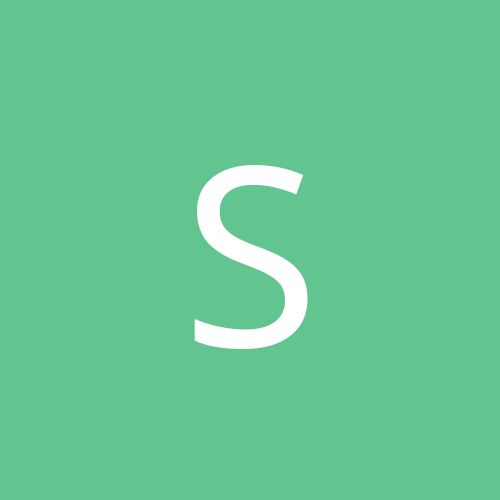
Outlook express 6 won't let me send to an address
ShadowSystems replied to JayV's topic in Everything New Technology
Check your OE address book's entry for your friend. Make sure it's properly formed, and that you're not using a comma instead of a period. (Yes, that HAS happened to me before, and YES I ended up feeling like a complete twit for the finger flub! hehehe) Otherwise, the only thing I can think of is to add the AKO domain ("us.army.mil") to the Trusted Sites section of your IE's Internet Security section. OE uses the IE's defined Zones to determine how it deals with the internet. If, for what-ever reason, it thinks the AKO address isn't one it's allowed to communicate to, then it won't let you send mail there. Adding it to the Trusted area should fix that. (Be sure to close & relaunch OE for it to take effect.) Otherwise, I'm not sure why it would be happening through OE but not IE. =J Hope that helps! -
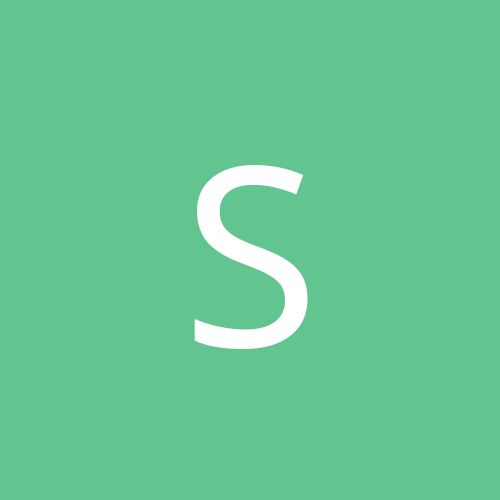
NEED HELP WITH OUTLOOK EXPRESS 6!
ShadowSystems replied to choppa's topic in Everything New Technology
Here's something you can do to help keep your Outlook & Outlook Express running smoothly. Open Windows File Explorer. Create a new directory somewhere you can find again easily, and call it something simple like "My Email". Open O/OE & configure it to store all your email in that new directory from now on. Make the "My Email" directory look *exactly* like the folder tree inside O/OE. (E.G.: If the Inbox has a folder called "Work", then add a folder called "Work" under your "My Email" directory). Copy each folder's messages from O/OE into it's respective folder under "My Email". (E.G: Everything in O/OE under "Work" goes to the "Work" folder under "My Email".) Once you've got everything copied, close O/OE. Make a new directory under "My Email" & call it (Year-Month). (This will make your email archives easier to keep organized.) Copy everything under "My Email" (but NOT "My Email" itself!) into the (Today's Date) folder. Make sure to move the .DBX files as well. (There will be one with the name of each folder under the Inbox in O/OE. E.G: "Work.dbx") You now have a copy of everything in O/OE saved into a mirrored-structure set of folders on your drive. Every now & then, repeat this process. Once you've got the messages copied, you can delete them from within O/OE (you still have a copy on the hard drive, remember?) & when you relaunch O/OE, it will recreate the folder files (.DBX) but they'll be empty - O/OE loads MUCH faster with a 75Kb .DBX file than one with 200+Megs of old email weighing it down. So, in a nutshell. Make a mirrored set of folders on your hard drive & copy all the O/OE messages out to their respective folders. Close O/OE & move the .DBX files into the folder, too. Relaunch O/OE, delete all the messages, & enjoy a faster session. Repeat when O/OE starts to get slow, or when you feel there's enough email to bother creating a new set of folders to repeat the process. To give you an idea, under my Email folder, I have sub folders called 2006.08, 2006.07, 2006.06 etc. Under each folder, there are the main .DBX files that O/OE uses, & a set of directories called "Inbox", "Friends", "Family", "Work", "Misc" & "Temp". Each of those has all the messages from their respective folder in O/OE. Once a month I create a new folder (2006.09 will be next), create all the subfolders, move everything to the (Date) folder, & delete everything within O/OE. I've got every email I've received/sent since 1990, and if O/OE crashes, I can reinstall it without losing any email older than my last archive. Since I do one every Monday, I can be reasonably sure that I'll never lose more than a week's worth of email should my system die. Everything ELSE is sitting under a set of folders stretching back over a decade & a half (for searching) and backed up on CD-RW (for restore should the drive die). -
Two tips. * Run MSCONFIG (Windows+R MSCONFIG [enter]) Under the GENERAL tab, click "Selective Start Up". Make sure all four boxes are checked, & "Used Modified Boot.Ini" is checked. Under the STARTUP tab, go through and disable anything that you aren't INTIMATELY familiar with. "CTFMON"? Cancel that. "QTTask"? Kill that sucker. If you do NOT know what something is, *find out*. If it's not something you absolutely HAVE to run, then don't. Once you're done, click Apply then Ok. Restart. * Run SERVICES.MSC Look at everything that's set to "Automatic". Is it something that NEEDS to be run, or is it something that can be switched to "Manual" and only run when needed? If you can pair down the system to run with fewer than 200 processes, then it'll be very VERY responsive. (The fewer the better, always, but you HAVE to run some of the services if you want a usable system.) If you've already validated it & run it through the MS Update site, then go ahead and turn all the networking, remote desktop, error logging, blah blah blah garbage to Manual. You only need them when you're hitting the MS Update site, and if you *never* take it online, there's no real reason to do so. Reboot. Run MSCONFIG again, and make *sure* that as little is running as possible. At this point, you should have a system that's fairly snappy. If you want to make it even MORE frisky, turn off all the eyecandy. (Control Panel, System Properties, Advanced, Performance, Custom ... & turn everything OFF.) Reboot. At this point, you'll be running a very lean, clean, and *fast* copy of XP. The only thing left to do at that point is max out the RAM the system can handle, & try not to slip & hurt yourself in the geeky drool of glee. =)P hehehe
-
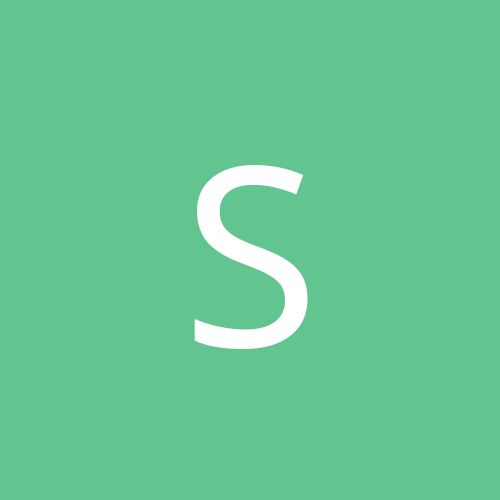
HELP!!! My hotmail will not open
ShadowSystems replied to farmerniece's topic in Everything New Technology
Ok, without knowing more about your situation, let me try to walk you through what I can think of off the top of my head. * Launch IE. In the menu, go to Tools / Internet Options / Security Make sure the sites you wish to visit (yahoo.com, hotmail.com, etc) are listed under the "Trusted" zone. (Click the "Trusted" icon, then the "Sites" button. If they're not listed, click "Add".) For Hotmail, you've got to add *.hotmail.com, *.msn.com, *.passport.com, *.passport.net, *.passport.org, and *.live.com to the Trusted zone or "Hotmail" won't ever load. And as bad as it is, click the "Reset to Defaults" button on the Trusted zone security level. If you've got it (or it's been set) too strict, n0one of those sites will get a chance. * If you're running a firewall program (such as Sygate), then make sure Hotmail, Yahoo, et al are in the "Trusted" or "Always Accept" list. You may have to tell it to allow IE to access those specific sites. * Launch FireFox. If you've got the "No Script" extension, you can right click on the NS icon & select "Always Allow This Site". Otherwise, make sure FireFox is set to "Always accept cookies" and check "From originating server only". * Reboot. You should, hopefully, be able to access Hotmail & Yahoo. (I was unable to access Hotmail for a week because my Firewall & FF extensions were killing it entirely. It took a week of troubleshooting FF before I realized that the Firewall was part of the issue, too. Now I can get back into Hotmail. *sigh*) Hope That Helps! =)