
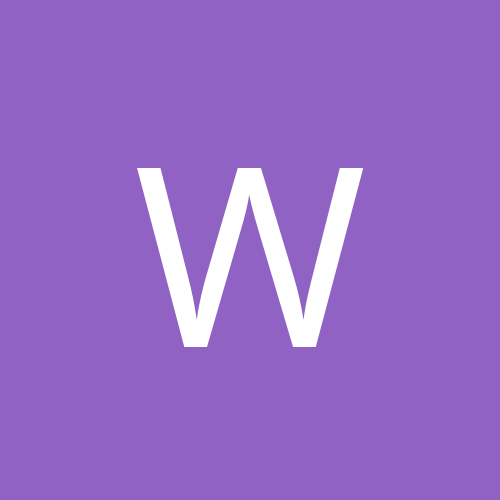
whodunit
Members-
Content count
3 -
Joined
-
Last visited
Never
Community Reputation
0 NeutralAbout whodunit
-
Rank
stranger
-
how do i set up my netgear WG311T (atheros chipset) as an AP?? iwconfig essid "mylan" will make any machine become part of "mylan" but how do i make an accesspoint with the essid "mylan" any command??? i have done the following to get my card working 2)Go to ATrpm (http://atrpms.net/dist/fc4/madwifi/) in Firefox 1.07 (or later) and download madwifi-0.9.6.0-18.rhfc4.at.i386.rpm by clicking on the link (I'm not running a 64bit processor). When this is run in the Firefox download manager you get the option to "open with" and in the drop down box "install packages (default)". Hit OK. This will install this rpm. Do this before you proceed to the next step. 3) Now search the ATrpm Fedora driver list (http://atrpms.net/dist/fc4/madwifi/) and make sure you get the correct rpm to match your kernel details you wrote down in Step 1) above. In my case "uname -a" told me that my kernal is 2.6.14-1.1644_FC4. I do not have a 64bit processor running so I selected this rpm: madwifi-kmdl-2.6.14-1.1644_FC4-0.9.6.0-18.rhfc4.at.i686.rpm. Make sure you click on the "madwifi-kmdl-" rpm that matches both your your processor and kernel. 4) Click on the correct rpm as described in 3) above and Firefox will offer to install it. Click OK. 5) Reboot your computer. 6) Go to Desktop in your FC4 top panel. Select "System settings" then "Network". Type in your root password when asked and you will be taken to graphic menu that will list your network cards. In my case my laptop has an ethernet card and the wireless card. Until I installed Madwifi as described above the wireless card was not listed. 7) The wireless card is now listed under "Devices", in my case under the ethernet card. Check the box to the left next of the wireless card and press the "Activate" button. 8) When you go to leave the network menu you will be asked to save the new settings. Press OK. You're almost there. 9) Your card will still not be working. Restart your computer. 10) Bingo! It works. so my card is working just fine.....what procedure or command to set it up as an AP??? __________________
-
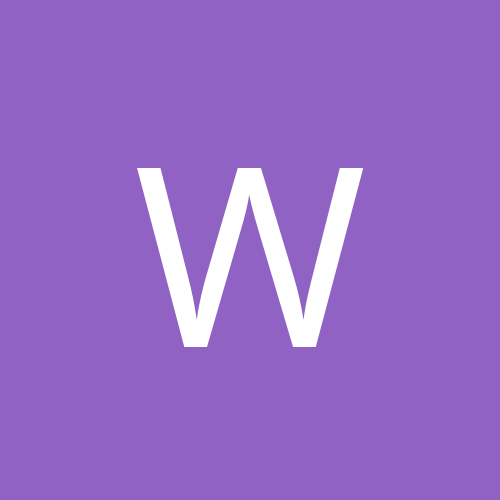
wlanconfig:no such command.......how do i get it??
whodunit replied to whodunit's topic in Linux Networking
thank you for replyin ya i did read the previous threads and hv followed the method using ATrpm.........my card setup was perfect....it got detected.but now i wld like to setup my machine as an access point what should i do for that?????? iwconfig allows to set up parameters for the clients....right??? so is there any other command for access points????? any sort of help would be appreciated. -
i have a netgear WG311T wireless PCI card (having atheros chipset)......i intend to set my machine as an access point using madwifi ....i hv followed the foll procedure till now.... 1) check the current kernel details in terminal by running "uname -a". Write down what is shown. 2) Go to ATrpm (http://atrpms.net/dist/fc4/madwifi/) in Firefox 1.07 (or later) and download madwifi-0.9.6.0-18.rhfc4.at.i386.rpm by clicking on the link (I'm not running a 64bit processor). When this is run in the Firefox download manager you get the option to "open with" and in the drop down box "install packages (default)". Hit OK. This will install this rpm. Do this before you proceed to the next step. 3) Now search the ATrpm Fedora driver list (http://atrpms.net/dist/fc4/madwifi/) and make sure you get the correct rpm to match your kernel details you wrote down in Step 1) above. In my case "uname -a" told me that my kernal is 2.6.14-1.1644_FC4. I do not have a 64bit processor running so I selected this rpm: madwifi-kmdl-2.6.14-1.1644_FC4-0.9.6.0-18.rhfc4.at.i686.rpm. Make sure you click on the "madwifi-kmdl-" rpm that matches both your your processor and kernel. 4) Click on the correct rpm as described in 3) above and Firefox will offer to install it. Click OK. 5) Reboot your computer. 6) Go to Desktop in your FC4 top panel. Select "System settings" then "Network". Type in your root password when asked and you will be taken to graphic menu that will list your network cards. In my case my laptop has an ethernet card and the wireless card. Until I installed Madwifi as described above the wireless card was not listed. 7) The wireless card is now listed under "Devices", in my case under the ethernet card. Check the box to the left next of the wireless card and press the "Activate" button. 8) When you go to leave the network menu you will be asked to save the new settings. Press OK. You're almost there. 9) Your card will still not be working. Restart your computer. 10) Bingo! It works. i hv read wlanconfig requires wlan-ng drivers.....so how do i install them keeping in mind the above config that i have already done.....do i need to undo all that????