
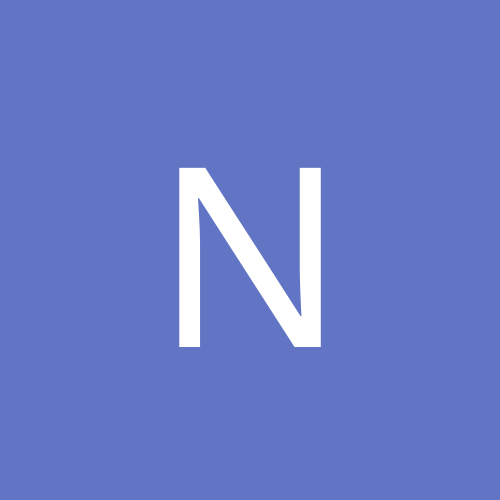
nicemancb
Members-
Content count
3 -
Joined
-
Last visited
Never
Community Reputation
0 NeutralAbout nicemancb
-
Rank
stranger
-
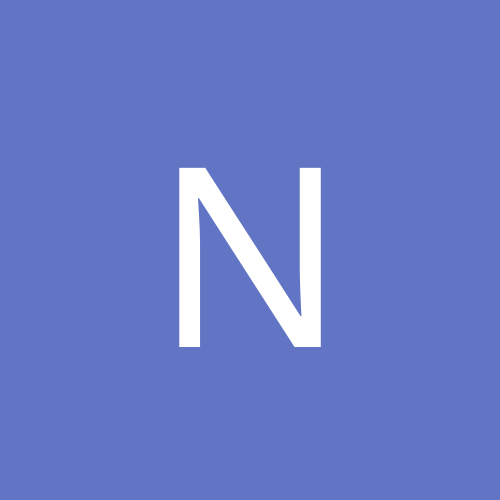
How to change, alter, or completely remove Grub Boot Loader from Windows XP?
nicemancb replied to nicemancb's topic in Everything Linux
Hey Guys! I figured this one out through a co-worker of mine at work. What I did was I changed the boot sequence/files in the controller center of SUSE 9.1 and set it up to load GRUB from a floppy disk. After doing that I rebooted my system with WinXP OS cd to recovery console and did fdiskmbr command. I was a little hesitant in proceeding because the warning stated that It may make the partition unreadable. I proceeded anyway and it successfully wrote the mbr back to its original state. I restarted and my system booted straight to WinXP without the GRUB loader coming up. I reboot the system with the GRUB boot floppy I made and I had the choice of selecting to boot with Linux or Windows. Thank you Dan for offering your assitance on this issue. Take care and I wish you all a great new year! -
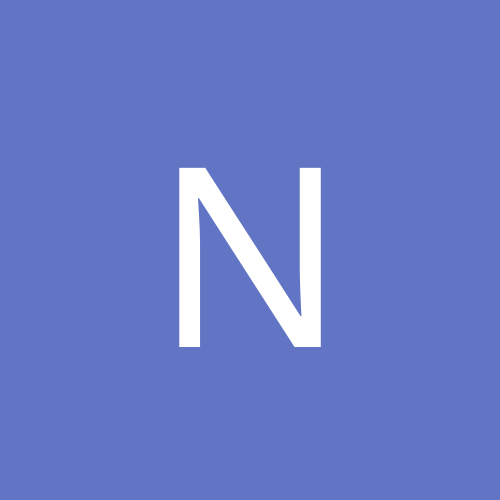
How to change, alter, or completely remove Grub Boot Loader from Windows XP?
nicemancb posted a topic in Everything Linux
I've got 3 drives: all 20gb capacity 1st HD - WinXP (no partitions) 2nd HD - NTFS formatted; just for backup 3rd HD - Suse Linux 9.1 Personal I installed the I installed Suse Linuz 9.1 mainly with default settings. I chose GRUB as the boot loader and also specified that I don't want install linux on my Windows drive. I then later found out that the GRUB MBR was installed in BOTH drives BUT the essential files for GRUB are only on my linux drive! So if I remove my Linux HDD, GRUB will throw disk errors at me and not boot windows (I think it kinda defeats the purpose of me installing Linux on a seperate drive) I played around with the boot settings in the control center in Suse 9.1 and I found an option where you can setup the Grub Loader on a floppy disk but I didn't finalize any of the settings and left them at default just to be safe that I don't screw anything up. Other thing I don't understand: When I boot my PC from the windows drive I get the nice GRUB splash screen and can choose linux or windows When I boot my PC from the linux drive, I get the GRUB shell Why is that? Also, what can I do to "fix" my problem? There are two things I'd like to do: 1. Bring back the OLD configuration: Windows drive doesn't have GRUB just the default loader; Linux has GRUB; -When I boot my PC w/o linux drive, windows loads instantly -When I boot my PC w/ linux drive, GRUB loads and lets me choose linux/windows 2. Install full GRUB on both drives; -When I boot my PC w/o linux drive, GRUB launches and lets me boot (only?) windows -When I boot my pc w/ linux drive, GRUB launches and lets me boot linux or windows -
Follow the steps per Microsoft Knowledge Base Article 810881 http://support.microsoft.com/default.aspx?scid=kb;en-us;810881 I was in the same situation where I reloaded WinXP on another Hard Drive. I setup my orginal hd as a slave drive but could not access my files. I searched and found the MS knowledge base article above and it works like a charm. Seeing how easy this was it kinda' makes me wonder about security...it's almost like there's no security! LoL If you can't get to the page I have cut and pasted here for you. "Access is Denied" Error Message When You Try to Open a Folder Article ID : 810881 Last Review : March 15, 2004 Revision : 2.0 On this Page SYMPTOMS CAUSE RESOLUTION MORE INFORMATION SYMPTOMS When you try to open a folder in Microsoft Windows XP, you may receive the following error message, where Folder is the name of the folder that you cannot open: Folder is not accessible. Access is denied. CAUSE This issue may occur if the folder that you cannot open was created on an NTFS file system volume by using a previous installation of Windows, and then installing Windows XP. This issue may occur although you enter the correct user name and password. This issue occurs because the security ID for the user has changed. Although you use the same user name and password, your security ID no longer matches the security ID of the owner of the folder that you cannot open. For example, although you use the same user name and password, you may no longer have permission to open the folder after you complete the following steps: 1. Before you install Windows XP Professional, you change the actual location, or target location, of the My Documents folder to another volume. 2. You format the primary partition. 3. You install Windows XP Professional. RESOLUTION To resolve this issue, you must turn off Simple File Sharing, and then take ownership of the folder: 1. Turn off Simple File Sharing: a. Click Start, and then click My Computer. b. On the Tools menu, click Folder Options, and then click the View tab. c. Under Advanced Settings, click to clear the Use simple file sharing (Recommended) check box, and then click OK. 2. Right-click the folder that you want to take ownership of, and then click Properties. 3. Click the Security tab, and then click OK on the Security message, if one appears. 4. Click Advanced, and then click the Owner tab. 5. In the Name list, click your user name, Administrator if you are logged in as Administrator, or click the Administrators group. If you want to take ownership of the contents of that folder, click to select the Replace owner on subcontainers and objects check box. 6. Click OK. You may receive the following error message, where Folder is the name of the folder that you want to take ownership of: You do not have permission to read the contents of directory Folder. Do you want to replace the directory permissions with permissions granting you Full Control? All permissions will be replaced if you press Yes. 7. Click Yes. 8. Click OK, and then reapply the permissions and security settings that you want for the folder and the folder contents. MORE INFORMATION For additional information about file and folder permissions, click the following article number to view the article in the Microsoft Knowledge Base: 161275 Interaction of file and folder security on NTFS volumes -------------------------------------------------------------------------------- APPLIES TO • Microsoft Windows XP Professional Edition • Microsoft Windows XP Home Edition