Sign in to follow this
Followers
0
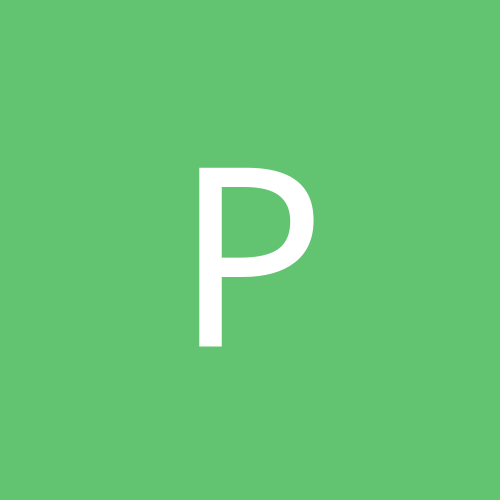
ASUS GeForce N6600 - problems if using DVI interface
By
Phalanx-Imawano, in Hardware
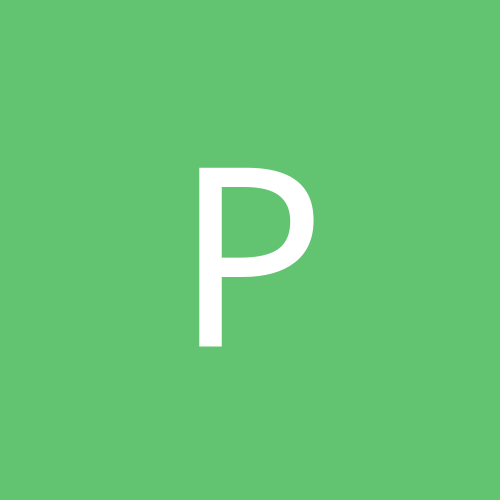
By
Phalanx-Imawano, in Hardware