Sign in to follow this
Followers
0
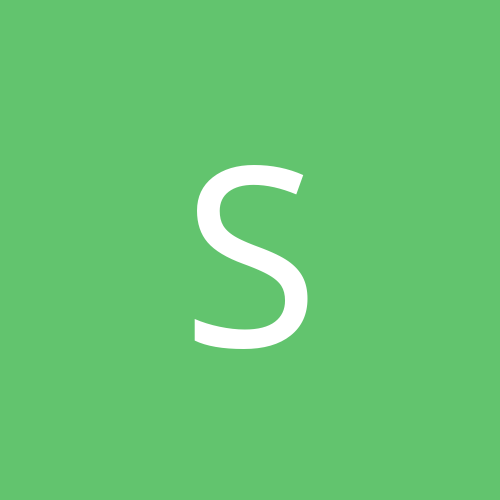
Resticted Access after OS crash and new harddrive
By
samo21, in Everything New Technology
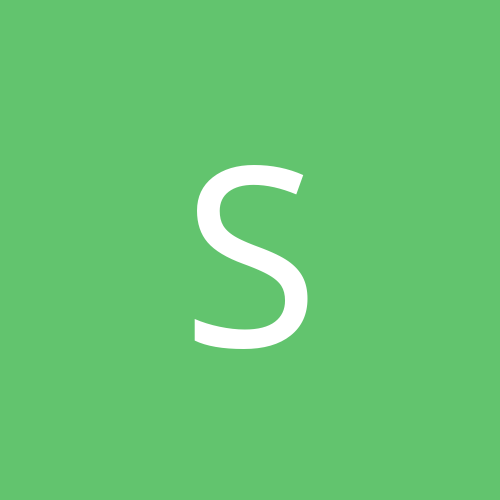
By
samo21, in Everything New Technology