Sign in to follow this
Followers
0
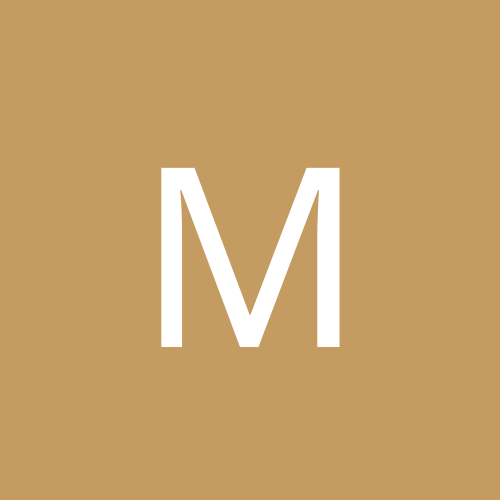
WINDOWS XP will no got to desktop from WELCOME screen.
By
mainepcman, in Networking
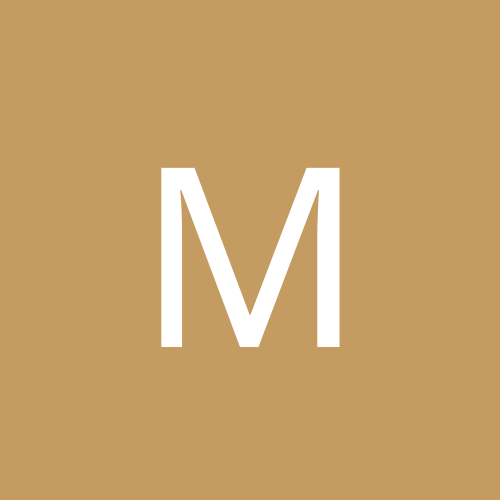
By
mainepcman, in Networking